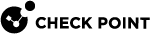Configuring Application Control or URL Filtering on VSX
This section contains the instructions to enable Application Control and URL Filtering Software Blades on Virtual Systems.
For more information, see sk106496 and sk79700.
|
|
Important:
|
To enable Application Control and URL Filtering on Virtual Systems:
|
Step |
Instructions |
|---|---|
|
1 |
If applicable, configure proxy settings for the VSX Gateway or VSX Cluster (VS0), or the Virtual Systems (or both) in SmartConsole:
|
|
2 |
Enable Application Control or URL Filtering on the applicable Virtual Systems:
|
|
3 |
Configure the Access Control policies for the applicable Virtual Systems. |
|
4 |
Install the Access Control policies on the applicable Virtual Systems. |
For more about Application & URL Filtering, see the R82 Security Management Administration Guide.
For more information about these Software Blades on VSX Gateway, see sk106496 and sk79700.