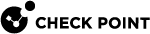Optimizing IPS - Autonomous Threat Prevention
IPSDuring the tuning process, keep in mind that Check Point bases its assessment of performance impact and severity on an industry standard blend of traffic, which places greater weight on protocols such as HTTP, DNS, and SMTP. If your network traffic has high levels of other network protocols, you need to take that into consideration when you assess the inspection impact on the gateway or severity of risk to an attack.
Managing Performance Impact
A Check Point Security Gateway![]() Dedicated Check Point server that runs Check Point software to inspect traffic and enforce Security Policies for connected network resources. performs many functions in order to secure your network. At times of high network traffic load, these security functions may weigh on the gateway's ability to quickly pass traffic. IPS includes features which balance security needs with the need to maintain high network performance.
Dedicated Check Point server that runs Check Point software to inspect traffic and enforce Security Policies for connected network resources. performs many functions in order to secure your network. At times of high network traffic load, these security functions may weigh on the gateway's ability to quickly pass traffic. IPS includes features which balance security needs with the need to maintain high network performance.
Bypass Under Load
To help you integrate IPS into your environment, enable Bypass Under Load on the Gateway to disengage IPS activities during times of heavy network usage. IPS inspection can make a difference in connectivity and performance. Usually, the time it takes to inspect packets is not noticeable, but under heavy loads it may be a critical issue. IPS allows traffic to pass through the gateway without inspection, and IPS then resumes inspection after gateway's resources return to acceptable levels.
| Because IPS protections are temporarily disabled, apply Bypass Under Load only during the initial deployment of Threat Prevention. After you optimize the protections and performance of your Gateway, disable this feature to make sure that your network is protected against attacks. |
Step | Instructions |
|---|---|
1 | In SmartConsole The gateway window opens and shows the General Properties page. |
2 | From the navigation tree, click IPS. |
3 | Select Bypass IPS inspection when gateway is under heavy load. |
4 | To set logs for activity while IPS is off, in the Track drop-down list, select a tracking method. |
5 | To configure the definition of heavy load, click Advanced. |
6 | In the High fields, provide the percentage of CPU Usage and Memory Usage that defines Heavy Load, at which point IPS inspection will be bypassed. |
7 | In the Low fields, provide the percentage of CPU Usage and Memory Usage that defines a return from Heavy Load to normal load. |
8 | Click OK to close the Gateway Load Thresholds window. |
9 | Click OK. |
10 | Install the Threat Prevention Policy. |