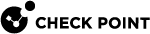IPS Protections
Protection Browser
The Protection browser displays the available IPS![]() Check Point Software Blade on a Security Gateway that inspects and analyzes packets and data for numerous types of risks (Intrusion Prevention System). protection types, along with a summary of key information and usage indicators.
Check Point Software Blade on a Security Gateway that inspects and analyzes packets and data for numerous types of risks (Intrusion Prevention System). protection types, along with a summary of key information and usage indicators.
These are some of the default columns in the IPS protections summary table.
|
Column |
Description |
|---|---|
|
Protection |
Name of the protection. A description of the protection type appears in the bottom section of the pane. |
|
Industry Reference |
International CVE or CVE candidate name associated with the attack. |
|
Performance Impact |
Indicates how the protection affects Security Gateway For example, if your Security Gateways experience a heavy traffic load, be cautious about activating High or Critical Performance Impact protections on profiles that affect a large number of mixed (client and server) devices. |
|
Severity |
Indicates the probable severity of a successful attack on your environment. You should generally activate protections with Critical or High Severity, unless you are sure that the protections are not needed. For example, if a protection is rated with High Severity and Critical Performance Impact, evaluate its necessity for your environment before activating it. |
|
Confidence Level |
Indicates how accurately IPS identifies the attack. A Low Confidence Level increases the chance of false positives, which can lead to connectivity issues, such as blocked applications or disrupted services. Review protections with a Low Confidence Level to troubleshoot these issues and adjust configurations as needed. |
|
Profile_Name |
The Action set for the protection in each IPS profile. |
To add or remove columns from the IPS Protections view:
Right-click the table header, and select or clear the applicable columns.
To change the display of profile columns:
-
In the top tool bar of the IPS Protections view, select View > Show Profiles
The Show Profiles window opens.
-
Select which profiles to display:
-
All IPS enabled profiles used in the Custom Threat Prevention policy, or
-
Specified IPS enabled profiles - Select the applicable profiles from the list.
-
Exporting the IPS Protections View
You can export the IPS Protections view to a csv file. SmartConsole![]() Check Point GUI application used to manage a Check Point environment - configure Security Policies, configure devices, monitor products and events, install updates, and so on. exports only the columns that are visible in the IPS Protections view at the time of export.
Check Point GUI application used to manage a Check Point environment - configure Security Policies, configure devices, monitor products and events, install updates, and so on. exports only the columns that are visible in the IPS Protections view at the time of export.
To export the IPS Protections view:
-
Go to Actions > Export view.
-
Select a location to save the exported file.
Protection Types
The IPS protections are divided into two main types:
-
Core protections - These protections are included in the product and are assigned per gateway. They are part of the Access Control policy.
-
ThreatCloud protections - Updated from the Check Point cloud (see Updating IPS Protections). These protections are part of the Threat Prevention policy.
Browsing IPS Protections
The IPS Protections summary lets you quickly browse all IPS protections and their settings.
|
Step |
Instructions |
|---|---|
|
1 |
In SmartConsole, go to the Security Policies page and select Threat Prevention. |
|
2 |
In the Autonomous Policy Tools section, click IPS Protections. |
You can search the IPS Protections page by protection name, engine, or by any information type that is shown in the columns.
|
Step |
Instructions |
|---|---|
|
1 |
From the IPS Protections window, click the Filter icon. The Filters pane opens and shows IPS protections categories. |
|
2 |
To add more categories
|
|
3 |
Click one or more filters to apply to the IPS protections. |
|
4 |
To show all suggested filters in a category, click View All. |
To sort the protections list by information
Click the column header of the information you want.
Updating IPS Protections
Check Point constantly develops and improves its protections against the latest threats. You can immediately update IPS with real-time information on attacks and all the latest protections. You can manually update the IPS protections and also set a schedule when updates are automatically downloaded and installed. IPS protections include many protections that can help manage the threats against your network. Make sure that you understand the complexity of the IPS protections before you manually modify the settings.
|
|
Notes:
|
In SmartConsole, click the Security Policies view > Threat Prevention > in the Autonomous Policy Tools section, click Updates.
|
Step |
Instructions |
|---|---|
|
1 |
In the IPS section > Update Now. From the drop-down menu, select:
|
|
2 |
Install the Threat Prevention Policy. |
Note - From R77.20, IPS purge runs automatically after every IPS update. The Security Management Server saves only the versions from the last 30 days, and deletes the others.
Scheduling IPS Updates
You can configure a schedule for downloading the latest IPS protections and protection descriptions (see Threat Prevention Scheduled Updates - Custom Threat Prevention).
Reverting to an Earlier IPS Protection Package
For troubleshooting or for performance tuning, you can revert to an earlier IPS protection package.
|
Step |
Instructions |
|---|---|
|
1 |
In the IPS section of the Threat Prevention Updates page, click Switch to version. |
|
2 |
In the window that opens, select an IPS Package Version. Click OK. |
|
3 |
Install the Threat Prevention Policy. |
Reviewing New Protections
In SmartConsole > go to Security Policies > Threat Prevention > Autonomous Policy Tools
|
Step |
Instructions |
|---|---|
|
1 |
Go to IPS Protections. |
|
2 |
The Update Date column sorts the protections by date. By default, the latest protections are shown first. If not, click the column so that the latest protections are presented first. |
IPS Protections Follow Up
The follow up mark lets you monitor specific IPS protections according to your selection. After you select the protections you want to monitor, you can filter for them in the IPS Protections page and not have to search for them again.
In SmartConsole, go to Security Policies > Threat Prevention > Autonomous Policy Tools
|
Step |
Instructions |
|---|---|
|
1 |
Go to IPS Protections > Filters. |
|
2 |
Select Follow Up. |
You can mark individual protections for follow up or mark all updated protections for follow up in the IPS Updates page.
Manually Marking Protections for Follow Up
You can mark individual protections for Follow Up, which lets you quickly review the identified protections in the IPS Protections page. To make the Follow Up feature efficient, make sure to keep the list of marked protections as short as possible.
Mark newly downloaded protections and any protection that you want to monitor, but remember to remove protections from this list when you are more confident that you configured them in the best way for your environment. The longer the Follow Up list is, the more difficult it is to use it as a workable task list
To manually mark protections for follow up:
In the IPS Protections page, select one or more protections, right-click and select Follow Protection from the menu.
To unmark the protection, right-click the protection and clear Follow Protection.
Each time the IPS protections are updated, they are automatically marked for follow up. To unmark the protections for follow up, click Unfollow Protections. To unmark all marked protections, go to Actions > Cleanup Options > Remove All Follow Up Flags.
|
|
Note - You can add significant information about a protection in the protection's comment field. To add a comment to a protection, double-click a protection and enter you comment in the Enter Protection Comment field, below the protection's name. You can only add comments to ThreatCloud |
Automatically Marking New Protections for Follow Up
Check Point provides new and updated protections as they become available (see Updating IPS Protections). To give you complete control over the process of integrating new IPS protections, you can have them automatically marked for Follow Up, which gives you time to evaluate the impact the protections have on your environment.
In SmartConsole, go to Security Policies > Threat Prevention > Autonomous Policy Tools
|
Step |
Instructions |
|---|---|
|
1 |
Go to Updates > IPS > Follow Protections |