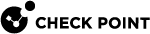Getting Started with ICAP Server
To enable ICAP Server support on the Security Gateway / Cluster:
|
Step |
Instructions |
|||
|---|---|---|---|---|
|
1 |
|
|||
|
2 |
Configure the ICAP client to connect to the Gateway. See Getting Started with ICAP Client. |
|||
|
3 |
When you enable ICAP Server in the Security Gateway or Cluster object, SmartConsole One rule is created for each Security Gateway / Cluster that has ICAP Server enabled. Configure the applicable action in the Action column of this rule. You can select a different profile for each ICAP rule.
|
|||
|
4 |
For Threat Extraction |
|||
|
5 |
To scan files with Anti-Virus |
|||
|
6 |
The ICAP Server uses processes to handle the requests it receives from the ICAP Client. Each process generates multiple threads, and each thread handles one request from the ICAP Client to the ICAP Server. The ICAP Server supports dynamic scaling of the number of processes for optimal performance.
|
|||
|
7 |
Install the Threat Prevention policy. |
|
|
Notes: |