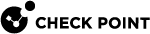Configuring Threat Extraction on the Security Gateway - Autonomous Threat Prevention
|
Step |
Instructions |
|---|---|
|
1 |
In the Gateways & Servers view, double-click the Security Gateway |
|
2 |
Make sure the Activation Mode is set to Active. |
|
3 |
In the Resource Allocation section, configure the resource settings. |
|
4 |
Click OK. |
|
5 |
Install Policy. |
For Threat Extraction![]() Check Point Software Blade on a Security Gateway that removes malicious content from files. Acronym: TEX. API support, open the Security Gateway object, go to Threat Extraction > Web API > Enable API.
Check Point Software Blade on a Security Gateway that removes malicious content from files. Acronym: TEX. API support, open the Security Gateway object, go to Threat Extraction > Web API > Enable API.
Threat Extraction and Endpoint Security
When both the Threat Extraction blade and the SandBlast Agent for Browsers are activated on the network Security Gateway, a special configuration is required. Without this configuration, when you download a file, it can be cleaned twice, both by the Threat Extraction blade and by the SandBlast Agent.
To prevent this, the Security Gateway adds a digital signature to all the files cleaned by the Threat Extraction blade. When the SandBlast Agent intercepts a downloaded file. If the digital signature is verified successfully, SandBlast Agent does not clean the file, so the file is not cleaned twice.
For details on how to configure the digital signature on the Security Gateway and how to configure the Endpoint management, see sk142732.
Configuring Threat Extraction in a Cluster
The cluster![]() Two or more Security Gateways that work together in a redundant configuration - High Availability, or Load Sharing. configuration is similar to Security Gateway configuration, except for specific instructions that are only relevant to cluster.
Two or more Security Gateways that work together in a redundant configuration - High Availability, or Load Sharing. configuration is similar to Security Gateway configuration, except for specific instructions that are only relevant to cluster.
|
Step |
Instructions |
|---|---|
|
1 |
In the Gateways & Servers view, right-click the cluster and click edit. |
|
2 |
Open the ClusterXL and VRRP page. |
|
3 |
Select High Availability. |
Notes:
-
Only the High Availability mode is supported.
-
The original files are synchronized between the Cluster Members. In case of a failure, there is still access to the original files.
Threat Extraction Statistics
|
Step |
Instructions |
|---|---|
|
1 |
Connect to the command line on the Security Gateway with the Threat Extraction enabled. |
|
2 |
Run these commands:
|
Using the Security Gateway CLI
In this menu, you can:
-
Control debug messages
-
Get information on queues
-
Send the initial email attachments to recipients
-
Download updates automatically from the ThreatCloud
 The cyber intelligence center of all of Check Point products. Dynamically updated based on an innovative global network of threat sensors and invites organizations to share threat data and collaborate in the fight against modern malware.
The cyber intelligence center of all of Check Point products. Dynamically updated based on an innovative global network of threat sensors and invites organizations to share threat data and collaborate in the fight against modern malware.
|
Step |
Instructions |
|---|---|
|
1 |
Connect to the command line on the Security Gateway / each Cluster Member |
|
2 |
Log in to the Expert mode. |
|
3 |
Run:
|
The menu shows these options:
|
Option |
Description |
|---|---|
|
|
Controls debug messages. |
|
|
Shows information on Threat Extraction queues. This command helps you understand the queue status and load on the mail transfer agent (MTA) and the The command shows:
|
|
|
Sends original email to recipients. To send the original email get:
|
|
|
Bypasses all files. Use this command to debug issues with the When you set bypass to active, requests from the mail transfer agent (MTA) to the scrub daemon are not handled. Threat Extraction is suspended. No files are cleaned. |
|
|
Shows and resets counters. |
|
|
Manages updates from the download center. |
|
|
Sends original file by email. |
|
|
Shows and resets cache. |
|
|
Backs up expired mails to external storage. |
Storage of Original Files
The Threat Extraction blade reconstructs files (cleans or converts files to PDF) to eliminate potentially malicious content. After the Threat Extraction blade reconstructs the files, the original files are saved on the gateway for a default period.
Mail attachments are saved for a default period of 14 days.
To configure a different number of days for storage of mail attachments:
|
Step |
Instructions |
|---|---|
|
1 |
From the left navigation panel, click Gateways & Servers. |
|
2 |
Open the Security Gateway / Cluster object. |
|
3 |
From the left tree, click Threat Extraction. |
|
4 |
Click Resource Allocation > Delete stored original files older than x Days. |
|
5 |
Change the number of days as required. The maximum is 45 days. |
|
6 |
Click OK. |
|
7 |
Install the Threat Prevention Policy. |
To save the files for a longer period, you must back them up to external storage (see Backup to External Storage).
Web downloads are saved for a default period of 2 days.
To configure a different number of days for storage of web downloads:
|
Step |
Instructions |
|---|---|
|
1 |
Connect to the command line on the Security Gateway / each Cluster Member. |
|
2 |
Log in to the Expert mode. |
|
3 |
Edit the |
|
4 |
Search for |
|
5 |
Save the changes in the file and exit the editor. |
To save the files for a longer period, you must back them up to external storage (see Backup to External Storage).
Backup to External Storage
When you run out of disk space, you can back e-mail attachments or web downloads to external storage.
|
|
Notes:
|
|
Step |
Instructions |
|||
|---|---|---|---|---|
|
1 |
Connect to the command line on the Security Gateway / each Cluster Member. |
|||
|
2 |
Log in to the Expert mode. |
|||
|
3 |
Create the backup folder:
Example:
|
|||
|
4 |
Mount the backup folder to the remote folder:
Example:
|
|||
|
5 |
Edit the
|
|||
|
6 |
Search for this section:
Example:
|
|||
|
7 |
Configure the applicable values:
Example:
|
|||
|
8 |
Save the changes in the file and exit the editor. |
Run this command:
|
|
In "<days for expired entries>" enter "0".