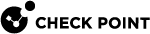Security Gateway Actions on SmartLSM Security Gateways
You can execute immediate actions on SmartLSM Security Gateways and Provisioned Security Gateways.
You can run these actions on individual Security Gateways, or on a Provisioning![]() Check Point Software Blade on a Management Server that manages large-scale deployments of Check Point Security Gateways using configuration profiles. Synonyms: SmartProvisioning, SmartLSM, Large-Scale Management, LSM. Profile, which effectively runs the action on all Security Gateways assigned to this profile.
Check Point Software Blade on a Management Server that manages large-scale deployments of Check Point Security Gateways using configuration profiles. Synonyms: SmartProvisioning, SmartLSM, Large-Scale Management, LSM. Profile, which effectively runs the action on all Security Gateways assigned to this profile.
Before you begin, make sure that your administrator has permissions to Run Scripts.
You can get an instant view of the status of a Security Gateway![]() Dedicated Check Point server that runs Check Point software to inspect traffic and enforce Security Policies for connected network resources.: traffic, interfaces, performance, CPU, memory, and so on.
Dedicated Check Point server that runs Check Point software to inspect traffic and enforce Security Policies for connected network resources.: traffic, interfaces, performance, CPU, memory, and so on.
To view status details of a selected Security Gateway:
-
Make sure an administrator is logged into the Security Gateway.
-
Select Actions > Get Status Details.
You can execute complex gateway commands with your own scripts on any provisioned gateway.
Before you begin, make sure that your administrator has permissions to run scripts.
Procedure
-
Right-click a [SmartLSM] Security Gateway and select Actions > Run Script.
-
In the Run Script window, provide your script.
-
If you have the script in a file, select Load Script and then browse to the file.
-
You can type a script into the text box, or paste it in from another source.
-
-
Click Run Script.
The script is pushed to the gateway and runs immediately. See the Action Status tab of the Status pane to view the details of the push and execution.
The Result pane displays the results of the script, 0 for success and other value for failure.
-
To save the script to a file, click Save Script.
The Run Script feature lets you use a Security Gateway Provisioning Profile to run scripts on multiple Security Gateways.
Procedure
-
In the tree in the main window, select Profiles.
-
Select a Provisioning Profile and from the menu bar select Actions > Run Script.
-
In the Run Script window, provide your script.
-
If you have the script in a file, select Load script and then browse to the file.
-
You can type a script into the text box, or paste it in from another source.
-
-
Click Run Script. The script is pushed to all the gateways that use this profile.
See the Action Status tab of the Status pane to view details of the push and execution.
The Result pane displays the results of the script, 0 for success and other value for failure.
-
To save the script to a file, click Save Script.
You can create a backup image of Security Gateways and SmartLSM Security Gateways. You can do this with the Action command on the Security Gateway, or use a Provisioning Profile to create a backup image on all gateways assigned to the profile.
You can select to store backups on the Security Gateway, or on another backup server. If you select another server, make sure you have the IP address or host name of that server, and if needed, a user name and password with Read/Write permissions.
To execute an immediate backup of a Security Gateway:
-
Right-click a [SmartLSM] Security Gateway or a Provisioning Profile, and select Actions > Backup.
-
If you want the backup to include Check Point logs, select Include Check Point products log files in the backup.
-
Provide details of the device on which the backup will be stored, or select Locally on device, to store the backup file on each device.
-
Click OK.
-
Select Actions > Push Settings and Actions.
The backup is created and pushed to the Security Gateway or defined server. See the documentation of the target's operating system for Restore Backup instructions.
If you make a change to a Security Gateway Provisioning Profile, or use the Actions > Backup command, no change or action is immediately applied to the Security Gateways.
Profile changes are applied to the Security Gateways assigned to them when the Security Gateways fetch their profiles on interval. At this time, the Security Gateways get the commands to pull the scripts from SmartProvisioning![]() Check Point Software Blade on a Management Server (the actual name is "Provisioning") that manages large-scale deployments of Check Point Security Gateways using configuration profiles. Synonyms: Large-Scale Management, SmartLSM, LSM. and execute them, or to create backup images.
Check Point Software Blade on a Management Server (the actual name is "Provisioning") that manages large-scale deployments of Check Point Security Gateways using configuration profiles. Synonyms: Large-Scale Management, SmartLSM, LSM. and execute them, or to create backup images.
However, you sometimes need to apply profile changes and actions immediately. For example, if you run a script that configures a new server behind a SmartLSM Security Gateway, you want to apply this configuration as quickly as possible, to include the server in the Security Gateway's VPN with the CO Security Gateway.
To apply profile changes and actions immediately:
Right-click the Provisioning Profile and select Actions > Push Settings and Actions.