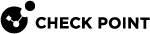Monitoring Software Blade
|
|
Important - Scalable Platforms (ElasticXL, Maestro, and Chassis) do not support this feature. |
This Software Blade![]() Specific security solution (module): (1) On a Security Gateway, each Software Blade inspects specific characteristics of the traffic (2) On a Management Server, each Software Blade enables different management capabilities. enables administrator to monitor these counters in real-time:
Specific security solution (module): (1) On a Security Gateway, each Software Blade inspects specific characteristics of the traffic (2) On a Management Server, each Software Blade enables different management capabilities. enables administrator to monitor these counters in real-time:
-
System counters (CPU usage, Used Virtual Memory, Free Disk Space, and so on)
-
Traffic connections
-
Traffic throughput
To see System and Traffic counters in SmartConsole:
-
From the left navigation panel, click Gateways & Servers.
-
In the top pane, select the Security Gateway
 Dedicated Check Point server that runs Check Point software to inspect traffic and enforce Security Policies for connected network resources. (or Cluster
Dedicated Check Point server that runs Check Point software to inspect traffic and enforce Security Policies for connected network resources. (or Cluster Two or more Security Gateways that work together in a redundant configuration - High Availability, or Load Sharing.) object.
Two or more Security Gateways that work together in a redundant configuration - High Availability, or Load Sharing.) object. -
In the bottom pane, click the Summary tab and click the Device & License Information link at the bottom.
-
From the left tree, click System Counters and Traffic.
-
For a cluster object, from the top drop-down menu, select the Cluster Member
 Security Gateway that is part of a cluster..
Security Gateway that is part of a cluster..
To see User and VPN Tunnel counters in SmartView Monitor:
-
From the left navigation panel, click Logs & Events > Logs.
-
At the bottom, click the Tunnel & User Monitoring link.
For more information, see the R82 Logging and Monitoring Administration Guide.