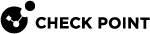Preparing the Security Gateway, each Cluster Member, Security Group
|
Step |
Instructions |
||||||
|---|---|---|---|---|---|---|---|
|
1 |
Select a designated physical interface for Mirror and Decrypt on the Security Gateway
|
||||||
|
2 |
Configure a dummy IP address on this designated physical interface.
For instructions about configuring an IP address on a physical interface, see the R82 Gaia Administration Guide - Chapter Network Management - Section Network Interfaces - Section Physical Interfaces. |
||||||
|
3 |
Configure the required Maximum Transmission Unit (MTU) on this designated physical interface. MTU has to be the default 1500, or at least the maximum MTU value from other interfaces on the Security Gateway / Cluster Member / Security Group. For instructions about configuring an MTU on a physical interface, see the R82 Gaia Administration Guide - Chapter Network Management - Section Network Interfaces - Section Physical Interfaces. |
||||||
|
4 |
|