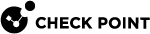Supported Environments in R82
Management Servers boot by default with the 64-bit Gaia![]() Check Point security operating system that combines the strengths of both SecurePlatform and IPSO operating systems. kernel after a clean installation or upgrade to R82.
Check Point security operating system that combines the strengths of both SecurePlatform and IPSO operating systems. kernel after a clean installation or upgrade to R82.
|
|
Notes:
|
Management Server and Log Server
These platforms support R82 in the Management Server![]() Check Point Single-Domain Security Management Server or a Multi-Domain Security Management Server. and Log Server
Check Point Single-Domain Security Management Server or a Multi-Domain Security Management Server. and Log Server![]() Dedicated Check Point server that runs Check Point software to store and process logs. configurations:
Dedicated Check Point server that runs Check Point software to store and process logs. configurations:
-
For information about Smart-1 7000-UL, Smart-1 7000-XL, and Smart-1 7000-L, see sk182601.
-
For information about Smart-1 6000-L and Smart-1 6000-XL, see sk171903.
-
For information about Smart-1 5050 and Smart-1 5150, see sk120453.
-
For information about Smart-1 700-M and Smart-1 700-S, see sk182601.
-
For information about Smart-1 625, see sk157153.
-
For information about Smart-1 600-S and Smart-1 600-M, see sk171903.
-
For information about Smart-1 405 and Smart-1 410, see sk117578.
-
For certified Open Servers, see the Hardware Compatibility List > Tab Open Servers. For known limitations, see sk168335.
-
"Virtual Machines" apply to Public Cloud and to Private Cloud.
See the Hardware Compatibility List > Tab Virtual Machines. For known limitations, see sk168335.
-
Requires a license to manage a minimum of 25 Security Gateways.
-
Each of these Smart-1 models and platforms can run any combination of these products:
-
Management Server and Log Server on the same server
-
Management Server and SmartEvent Server
 Dedicated Check Point server with the enabled SmartEvent Software Blade that hosts the events database. on the same server
Dedicated Check Point server with the enabled SmartEvent Software Blade that hosts the events database. on the same server -
Log Server and SmartEvent Server on the same server
-
Management Server and Log Server and SmartEvent Server on the same server
-
Management High Availability:
You can configure Check Point Management High Availability![]() Deployment and configuration mode of two Check Point Management Servers, in which they automatically synchronize the management databases with each other. In this mode, one Management Server is Active, and the other is Standby. Acronyms: Management HA, MGMT HA. between on-premises Management Servers and Management Servers in a cloud.
Deployment and configuration mode of two Check Point Management Servers, in which they automatically synchronize the management databases with each other. In this mode, one Management Server is Active, and the other is Standby. Acronyms: Management HA, MGMT HA. between on-premises Management Servers and Management Servers in a cloud.
You must make sure the required Check Point traffic can flow between the on-premises servers and the servers in the cloud.
For Management High Availability restrictions, see sk39345.
Security Gateway or Cluster
Only these platforms support R82 in the Security Gateway![]() Dedicated Check Point server that runs Check Point software to inspect traffic and enforce Security Policies for connected network resources. or Cluster
Dedicated Check Point server that runs Check Point software to inspect traffic and enforce Security Policies for connected network resources. or Cluster![]() Two or more Security Gateways that work together in a redundant configuration - High Availability, or Load Sharing. configuration:
Two or more Security Gateways that work together in a redundant configuration - High Availability, or Load Sharing. configuration:
Standalone and Full High Availability
Only these platforms support R82 in the Standalone![]() Configuration in which the Security Gateway and the Security Management Server products are installed and configured on the same server. (Gateway + Management Server) configuration or the Full High Availability Cluster configuration:
Configuration in which the Security Gateway and the Security Management Server products are installed and configured on the same server. (Gateway + Management Server) configuration or the Full High Availability Cluster configuration:
-
Standalone configuration requires SecureXL to run in the Kernel Mode (KPPAK).
As a result, the Firewall can run only as the Kernel Space Firewall (KSFW).
To change the SecureXL mode, run the
cpconfigcommand > select "Check Point SecureXL" > select "Change SecureXL Mode" > reboot. -
These appliance models support Standalone only with the HDD storage.
These appliance models do not support Standalone with the SSD storage.
-
For certified Open Servers, see the Hardware Compatibility List > Tab Open Servers. For known limitations, see sk168335.
-
"Virtual Machines" apply to Public Cloud and to Private Cloud.
See the Hardware Compatibility List > Tab Virtual Machines. For known limitations, see sk168335.
-
It is not supported to enable the SmartEvent Software Blade
 Specific security solution (module): (1) On a Security Gateway, each Software Blade inspects specific characteristics of the traffic (2) On a Management Server, each Software Blade enables different management capabilities. on any Management Server in the Full High Availability Cluster configuration.
Specific security solution (module): (1) On a Security Gateway, each Software Blade inspects specific characteristics of the traffic (2) On a Management Server, each Software Blade enables different management capabilities. on any Management Server in the Full High Availability Cluster configuration.
VSNext and Traditional VSX
This table shows the support for VSNext and Traditional VSX![]() Virtual System Extension. Check Point virtual networking solution, hosted on a computer or cluster with virtual abstractions of Check Point Security Gateways and other network devices. These Virtual Devices provide the same functionality as their physical counterparts. in R82:
Virtual System Extension. Check Point virtual networking solution, hosted on a computer or cluster with virtual abstractions of Check Point Security Gateways and other network devices. These Virtual Devices provide the same functionality as their physical counterparts. in R82:
Quantum Maestro
Quantum Maestro Orchestrator![]() A scalable Network Security System that connects multiple Check Point Security Appliances into a unified system. Synonyms: Orchestrator, Quantum Maestro Orchestrator, Maestro Hyperscale Orchestrator. Acronym: MHO. models MHO-140, MHO-170, and MHO-175 fully support the R82 release. See sk181127.
A scalable Network Security System that connects multiple Check Point Security Appliances into a unified system. Synonyms: Orchestrator, Quantum Maestro Orchestrator, Maestro Hyperscale Orchestrator. Acronym: MHO. models MHO-140, MHO-170, and MHO-175 fully support the R82 release. See sk181127.
For the list of supported Maestro Security Group versions, see Quantum Maestro Orchestrator and Security Group Versions.
For the list of supported Security Appliances in a Maestro Security Group, see sk162373.
User Space Firewall (USFW)
Security Gateways on these platforms run in the User Space Firewall (USFW) mode by default (see sk167052):
-
For the list of the supported appliances, see the section Security Gateway or Cluster.
-
These appliances do not support USFW:
-
Check PointAppliances in the Standalone configuration
-
For certified Open Servers, see the Hardware Compatibility List > Tab Open Servers. For known limitations, see sk168335.
-
"Virtual Machines" apply to Public Cloud and to Private Cloud.
See the Hardware Compatibility List > Tab Virtual Machines. For known limitations, see sk168335.
SecureXL User Mode (UPPAK)
Only these Check Point appliances support SecureXL in the User Mode (UPPAK):
Virtualization Platforms
For the most up-to-date information about the supported Linux versions and virtualization platforms, see the Hardware Compatibility List > Section Virtual Machines.
Cloud Platforms
Supported setups for cloud solutions:
-
Amazon Web Services:
-
Security Gateway
-
Single Zone High Availability Cluster
-
Cross Availability Zone Cluster (Cross AZ Cluster)
-
Security Gateway Auto Scaling Group
-
Gateway Load Balancer Virtual Machine Scale Sets
-
Standalone
-
-
Microsoft Azure:
-
Security Gateway
-
High Availability Cluster
-
Virtual Machine Scale Sets
-
Gateway Load Balancer Virtual Machine Scale Sets
-
Security Management Server
-
Multi-Domain Server
-
Standalone
-
Virtual WAN
-
-
Google Cloud Platform (GCP):
-
Security Gateway
-
High Availability Cluster
-
Managed Instance Group (MIG)
-
Network Security Integration (NSI)
-
Security Management Server
-
Multi-Domain Server
-
Standalone
-
-
Oracle Cloud Infrastructure (OCI):
-
Security Gateway
-
High Availability Cluster
-
Security Management Server
-
Multi-Domain Server
-
Standalone
-
-
Huawei Cloud:
-
Security Gateway
-
High Availability Cluster
-
Security Management Server
-
Standalone
-
-
Tencent Cloud:
-
Security Gateway
-
High Availability Cluster
-
Security Management Server
-
Standalone
-