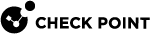Getting Started
Part 1 - Enabling QoS in the Security Gateway / Cluster Object
-
Connect with SmartConsole
 Check Point GUI application used to manage a Check Point environment - configure Security Policies, configure devices, monitor products and events, install updates, and so on. to the Security Management Server
Check Point GUI application used to manage a Check Point environment - configure Security Policies, configure devices, monitor products and events, install updates, and so on. to the Security Management Server Dedicated Check Point server that runs Check Point software to manage the objects and policies in a Check Point environment within a single management Domain. Synonym: Single-Domain Security Management Server. / Domain Management Server
Dedicated Check Point server that runs Check Point software to manage the objects and policies in a Check Point environment within a single management Domain. Synonym: Single-Domain Security Management Server. / Domain Management Server Check Point Single-Domain Security Management Server or a Multi-Domain Security Management Server..
Check Point Single-Domain Security Management Server or a Multi-Domain Security Management Server.. -
From the left navigation panel, click Gateways & Servers.
-
Double-click the Security Gateway
 Dedicated Check Point server that runs Check Point software to inspect traffic and enforce Security Policies for connected network resources. / Cluster
Dedicated Check Point server that runs Check Point software to inspect traffic and enforce Security Policies for connected network resources. / Cluster Two or more Security Gateways that work together in a redundant configuration - High Availability, or Load Sharing. Object.
Two or more Security Gateways that work together in a redundant configuration - High Availability, or Load Sharing. Object. -
In the left panel, click General Properties.
-
On the Network Security tab, select QoS.
-
In the left panel, click Network Management.
-
Select and edit the applicable interface.
-
In the left panel, click QoS.
-
Configure the applicable QoS
 Check Point Software Blade on a Security Gateway that provides policy-based traffic bandwidth management to prioritize business-critical traffic and guarantee bandwidth and control latency. settings (Bandwidth, DiffServe and Low Latence classes).
Check Point Software Blade on a Security Gateway that provides policy-based traffic bandwidth management to prioritize business-critical traffic and guarantee bandwidth and control latency. settings (Bandwidth, DiffServe and Low Latence classes). -
Click OK to close the Interface window.
-
Click OK to close the Security Gateway / Cluster Object window.
Part 2 - Enabling QoS in the Policy Package
-
In the top left corner, click Menu > Management policies and layers.
-
Create a new or edit an existing policy package.
-
In the left panel, click General.
-
In the Policy Types section, select QoS.
-
In the QoS row, in the Mode field, select the applicable mode - Recommended or Express.
-
Click OK to close the Policy window.
-
Click Close to close the Management policies and layers window.
Part 3 - Configuring QoS Global Parameters
-
In the top left corner, click Menu > Global properties.
-
In the left panel, click QoS.
-
Configure the applicable settings.
-
Click OK.
Part 4 - Configuring QoS Policy
-
From the left navigation panel, click Security Policies.
-
In the Access Control section, click QoS.
-
Click Open QoS Policy in SmartDashboard.
-
The Legacy SmartDashboard
 Legacy Check Point GUI client used to create and manage the security settings in versions R77.30 and lower. In versions R80.X and higher is still used to configure specific legacy settings. opens in the QoS tab.
Legacy Check Point GUI client used to create and manage the security settings in versions R77.30 and lower. In versions R80.X and higher is still used to configure specific legacy settings. opens in the QoS tab. -
Configure the required rules.
-
In the top left corner, click Menu > File > Update.
-
In the top left corner, click Menu > File > Exit.
-
Install the Access Control policy on the Security Gateway / Cluster object.

Note - In the Install Policy window, make sure to select the QoS policy.