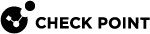Kernel Debug Procedure with Connection Life Cycle
Introduction
Connection Life Cycle is a debug tool.
This tool generates a formatted debug output file (in the Ruby format) that presents the debug messages hierarchically by connections and packets:
-
The first hierarchy level shows connections.
-
After you expand the connection, you see all the packets of this connection.
|
|
Important - You must use this tool in the Expert mode together with the regular kernel debug flags (see Kernel Debug Modules and Debug Flags). |
Syntax for a Security Gateway / each Cluster Member
-
To start the debug capture:
conn_life_cycle.sh -a start -o /<Path>/<Name of Raw Debug Output File> [{-t | -T}] [[-f "<Filter1>"] [-f "<Filter2>"] [-f "<Filter3>] [-f "<Filter4>] [-f "<Filter5>"]] -
To stop the debug capture and prepare the formatted debug output:
conn_life_cycle.sh -a stop -o /<Path>/<Name of Formatted Debug Output File>
Syntax for a Scalable Platform Security Group
-
To start the debug capture:
g_all conn_life_cycle.sh -a start -o /<Path>/<Name of Raw Debug Output File> [{-t | -T}] [[-f "<Filter1>"] [-f "<Filter2>"] [-f "<Filter3>] [-f "<Filter4>] [-f "<Filter5>"]] -
To stop the debug capture and prepare the formatted debug output:
g_all conn_life_cycle.sh -a stop -o /<Path>/<Name of Formatted Debug Output File>
Parameters
|
Parameter |
Description |
||||
|---|---|---|---|---|---|
|
|
Mandatory. Specifies the action:
|
||||
|
|
Optional. Specifies the resolution of a time stamp in front of each debug message:
|
||||
|
|
Optional. Specifies which connections and packets to capture. For additional information, see Kernel Debug Filters.
Each filter must contain these five numbers (5-tuple) separated with commas:
Example of capturing traffic from IP 192.168.20.30 from any port to IP 172.16.40.50 to port 22 over the TCP protocol:
|
||||
|
|
|
||||
|
|
Mandatory. Specifies the absolute path and the name of the raw debug output file. Example:
|
||||
|
|
Mandatory. Specifies the absolute path and the name of the formatted debug output file (to analyze by an administrator). Example:
|
Procedure
|
|
Important - In cluster |
-
 Connect to the command line on your Security Gateway / each Cluster Member / Scalable Platform Security Group
Connect to the command line on your Security Gateway / each Cluster Member / Scalable Platform Security Group
Use an SSH or a console connection.

Best Practice - Use a console connection.

Notes for Scalable Platforms:
-
If you connect over a serial console, you must connect to the Security Group Member
 Member of a Security Group in ElasticXL Cluster, Maestro, and Scalable Chassis. Acronym: SGM. that runs as the SMO (Single Management Object
Member of a Security Group in ElasticXL Cluster, Maestro, and Scalable Chassis. Acronym: SGM. that runs as the SMO (Single Management Object Single Security Gateway object in SmartConsole that represents a Security Group configured on a Quantum Maestro Orchestrator / Scalable Chassis. Acronym: SMO.).
Single Security Gateway object in SmartConsole that represents a Security Group configured on a Quantum Maestro Orchestrator / Scalable Chassis. Acronym: SMO.).
-
 Enable the applicable debug flags in the applicable kernel modules
Enable the applicable debug flags in the applicable kernel modules
-
On the Security Gateway
 Dedicated Check Point server that runs Check Point software to inspect traffic and enforce Security Policies for connected network resources. / each Cluster Member
Dedicated Check Point server that runs Check Point software to inspect traffic and enforce Security Policies for connected network resources. / each Cluster Member Security Gateway that is part of a cluster., run:
Security Gateway that is part of a cluster., run:fw ctl debug -m <module> {all | + <flags>} -
On the Scalable Platform Security Group, run:
g_fw ctl debug -m <module> {all | + <flags>}
-
-
 Examine the list of the debug flags that are enabled in the specified kernel modules
Examine the list of the debug flags that are enabled in the specified kernel modules
-
On the Security Gateway / each Cluster Member, run:
fw ctl debug -m <module> -
On the Scalable Platform Security Group, run:
g_fw ctl debug -m <module>
-
-
 Start the debug capture
Start the debug capture
-
On the Security Gateway / each Cluster Member, run:
conn_life_cycle.sh -a start -o /var/log/kernel_debug.txt -T -f "<Filter1>" [... [-f "<FilterN>"]] -
On the Scalable Platform Security Group, run:
g_all conn_life_cycle.sh -a start -o /var/log/kernel_debug.txt -T -f "<Filter1>" [... [-f "<FilterN>"]]
-
-
 Replicate the issue, or wait for the issue to occur
Replicate the issue, or wait for the issue to occur
Replicate the issue if you know how, or wait for the issue to occur.
-
 Stop the debug capture and prepare the formatted debug output
Stop the debug capture and prepare the formatted debug output
-
On the Security Gateway / each Cluster Member, run:
conn_life_cycle.sh -a stop -o /var/log/kernel_debug_formatted.txt -
On the Scalable Platform Security Group, run:
g_all conn_life_cycle.sh -a stop -o /var/log/kernel_debug_formatted.txt
-
-
 Transfer the output file to your computer
Transfer the output file to your computer
Transfer this file from the Security Gateway / each Cluster Member / each Security Group Member to your computer:
/var/log/kernel_debug.txt
Best Practice - Compress this file with the "
tar -zxvf" command and transfer it from the Security Gateway / each Cluster Member / each Security Group Members to your computer. If you transfer to an FTP server, do so in the binary mode. -
 Analyze the output file on your computer
Analyze the output file on your computer
Examine the formatted debug output file in an advanced text editor like Notepad++ (click Language > R > Ruby), or any other Ruby language viewer.
Example
Everything is collapsed:
Opened the first hierarchy level to see the connection:
Opened the second hierarchy level to see the packets of this connection: