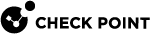Session Visibility and Management Utility
Introduction to Session Visibility and Management
When the Session Visibility and Management Utility is enabled, each time a user connects remotely to an R77.30 or higher Security Gateway![]() Dedicated Check Point server that runs Check Point software to inspect traffic and enforce Security Policies for connected network resources., the data is recorded in an SQL database.
Dedicated Check Point server that runs Check Point software to inspect traffic and enforce Security Policies for connected network resources., the data is recorded in an SQL database.
You can run queries on this database with the Session Visibility and Management Utility.
You can use the Utility to:
-
Show session information based on constraints
-
Terminate user sessions based on constraints
The main commands are described below. You can also edit the configuration XML file to create custom commands. See sk104644 for advanced configuration.
These Check Point clients are fully supported with the Session Visibility and Management Utility:
-
Capsule Workspace for iOS and Android
-
Mobile Access
 Check Point Software Blade on a Security Gateway that provides a Remote Access VPN access for managed and unmanaged clients. Acronym: MAB. Portal with SSL Network Extender (Application and Network modes)
Check Point Software Blade on a Security Gateway that provides a Remote Access VPN access for managed and unmanaged clients. Acronym: MAB. Portal with SSL Network Extender (Application and Network modes) -
Remote Access VPN as part of the Endpoint Security Suite
-
Remote Access clients: Endpoint Security VPN, Check Point Mobile for Windows, SecuRemote
These clients are supported but sessions on them cannot be terminated:
-
Capsule Connect
-
Capsule VPN
-
Windows 8.1 Check Point VPN Plugin
Enabling the Utility on the Security Gateway
By default the Session Visibility and Management Utility is disabled.
|
|
Note - In a Cluster |
To enable or disable the Session Visibility and Management Utility:
-
To enable, run:
RAsession_util onTo disable, run:
RAsession_util off -
Run:
cpstop -
Run:
cpstart
Viewing the Number of Open Sessions
Syntax:
|
|
Disconnecting Remote Access Users
Syntax:
|
|
Parameters:
|
Parameter |
Description |
|---|---|
|
|
Disconnect all Remote Access users |
|
|
Disconnect a user by their user name |
|
|
Disconnect the session with the given session ID |
|
|
Disconnect users that match an SQL constraint |
Examples:
-
RAsession_util terminate all -
RAsession_util terminate byuser james_wilson -
RAsession_util terminate bysession_id 521bd4788 -
RAsession_util terminate custom "src_ip='1.1.1.1'"
Viewing User Data
Syntax:
|
|
Parameters:
|
Parameter |
Description |
|---|---|
|
|
Show all users |
|
|
Show data of the given user name |
|
|
Show users by constraint |
|
|
Show user certificates by constraints |
Examples:
-
RAsession_util show users all -
RAsession_util show users byuser "james_wilson" -
RAsession_util show users where "client_name='Mobile Access Portal'"(This command shows all the users connected from the Mobile Access Portal.)
Using Constraints
To disconnect or see data of users that match a non-default definition, use constraints. First, become familiar with the Check Point scheme for Remote Access sessions. Then, use the field names or types to run a terminate or show users command on matching users.
To see valid constraint fields:
|
|
Examples:
This command shows the given fields where the client is the Mobile Access Portal, and the results are ordered according to the creation time:
|
|
This command shows the given fields where the client type is Capsule Workspace:
|
|
Session Visibility and Management Commands
Description: Shows the table scheme of the database.
Usage: SCHEME
Parameters: None
Description: Performs an operation on a session or session based on the defined constraints.
Usage: SESSION_OP <Operation_type> <Sql_constraint [list_of_parameters]>
Parameters:
|
Parameter |
Description |
|---|---|
|
Operation_type |
Type of operation to perform on sessions. Only |
|
Sql_constraint |
Criteria to select the sessions on which to perform the operation. For example, " It can also be a parametric SQL " For example, The " |
|
List_of_parameters |
Can be empty or list of parameters to be placed instead of the $ signs in the " |
Examples:
SESSION_OP terminate "username='James Wilson'"
SESSION_OP terminate "username=$1 and srcip=$2" "James Wilson,192.0.2.10"
Description: Run a query on the sessions table.
Usage: SELECT <-FIELDS <fields>> [-WHERE <where_clause> [list_of_parameters]] [-GROUPBY <group_by_fields>] [-ORDERBY <order_by_fields>] [-LIMIT <limit_size> [-OFFSET <offset_number>]]
Parameters:
|
Parameter |
Description |
|---|---|
|
|
FIELDS flag with list of fields to select delimited by ",". |
|
|
WHERE flag with the SQL WHERE clause. <where_clause> can also include $ signs instead of values. For example, "username=$1 and srcip=$2". This "where_clause" means that the first parameter in the "List_of_parameters" will be placed instead of $1, and the second will be as $2 . |
|
|
Can be empty or list of parameters to be placed instead of the $ signs in the WHERE clause. |
|
|
GROUPBY flag with list of fields to group by delimited by ",". |
|
|
ORDERBY flag with list of fields to order the result by delimited by ",". |
|
|
LIMIT flag with the limit size. |
|
|
OFFSET flag with the result offset. |
Example:
SELECT -FIELDS "login name,clientname,sessionid" -WHERE "loginname='aa'" -ORDERBY "clientname"