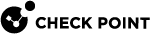Alternative Portal Configuration
|
|
Note - There should be a Mobile Access |
To specify an alternative user portal:
-
In SmartConsole
 Check Point GUI application used to manage a Check Point environment - configure Security Policies, configure devices, monitor products and events, install updates, and so on., select Security Policies > Shared Policies > Mobile Access and click Open Mobile Access Policy in SmartDashboard.
Check Point GUI application used to manage a Check Point environment - configure Security Policies, configure devices, monitor products and events, install updates, and so on., select Security Policies > Shared Policies > Mobile Access and click Open Mobile Access Policy in SmartDashboard.SmartDashboard
 Legacy Check Point GUI client used to create and manage the security settings in versions R77.30 and lower. In versions R80.X and higher is still used to configure specific legacy settings. opens and shows the Mobile Access tab.
Legacy Check Point GUI client used to create and manage the security settings in versions R77.30 and lower. In versions R80.X and higher is still used to configure specific legacy settings. opens and shows the Mobile Access tab. -
From the navigation tree, click Portal Settings > Alternative Portal.
-
Click Add.
The Mobile Access Sign-In Home Page window opens.
-
In the User Groups tab, specify user groups that may access the alternative user portal.
-
In the Install On tab, specify the Mobile Access Security Gateways and Clusters that host the alternative portal.
-
In the Sign-In Home Page tab, choose an alternative portal for users, in place of the Mobile Access user portal that users reach by default. URL is the location of the alternative user portal for the user group(s) specified in the User Groups tab.
When a user belongs to more than one group, the table in the Alternative Portal page acts as an ordered rule base
 All rules configured in a given Security Policy. Synonym: Rulebase.. Users are directed to the alternative portal of the first group that they are part of.
All rules configured in a given Security Policy. Synonym: Rulebase.. Users are directed to the alternative portal of the first group that they are part of. -
Click OK.
-
Click Save and then close SmartDashboard.
-
In SmartConsole, install policy.