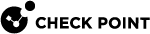Deploying the Harmony Endpoint Client on a Terminal Server / Remote Desktop Service
Prerequisites
-
Disable Windows Defender manually on the Terminal Server. For more information, see sk159373.
-
Make sure you have the uninstall password for the Endpoint Security client. For more information, see .
Procedure
-
Install the Endpoint Security client package version E86.20 or higher to the Terminal Server. For more information, see .
-
Enable the Terminal Server mode on the Endpoint Security client through one of these methods:
-
Use the export package or Tiny Agent/ Initial Client:
-
Open the Command Prompt window in Administrator mode and run:
msiexec /i eps.msi TS=1OREndpointSetup.exe TS=1. -
Once Client is installed, open the Registry Editor and navigate to
[HKEY_LOCAL_MACHINE\SOFTWARE\WOW6432Node\CheckPoint\Endpoint Security]and make sure that the value of the TSM key is dword:00000001.
-
-
Manually change the registry:
-
Navigate to C:\Windows\Temp\<GUID> and run passdialog.exe file.
-
When prompted, enter the uninstall password.
-
Open Registry Editor and navigate to
[HKEY_LOCAL_MACHINE\SOFTWARE\WOW6432Node\CheckPoint\Endpoint Security. Add a new TSM key with the value dword:00000001. -
Reboot the server.
-
-
-
Optional - By default, the Endpoint Security client is turned off in the notification area (system tray) for all the users logged on to the server. This is to prevent sending notifications for a specific user action. To turn on the Endpoint Security client icon in the notification area for a specific user:
-
Remove Self-Protection: Run the passdialog.exe file.
-
When prompted, enter the uninstall password.
-
Navigate to C:\Program Files (x86)\CheckPoint\Endpoint Security\UIFramework\Bin\WUI and run the cptrayUI.exe file.
-