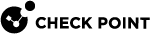Configuring IS-IS in Gaia Clish
|
|
Important - On Scalable Platforms (ElasticXL, Maestro, and Chassis), you must run the applicable commands in Gaia |
-
To see the available "
set" commands for IS-IS, enter in Gaia Clish The name of the default command line shell in Check Point Gaia operating system. This is a restricted shell (role-based administration controls the number of commands available in the shell).:
The name of the default command line shell in Check Point Gaia operating system. This is a restricted shell (role-based administration controls the number of commands available in the shell).:set isis[Esc][Esc] -
To see the available "
show" commands for IS-IS, enter in Gaia Clish:show isis[Esc][Esc] -
To see the available "
restart" commands for IS-IS, enter in Gaia Clish:restart isis[Esc][Esc]
Workflow
-
Connect to the command line.
-
Log into Gaia Clish.
-
Configure the Global Options:
-
Configure the System ID.
-
Add at least one Area.
-
Optional: Configure other global options as required in your IS-IS domain.
-
-
Configure IS-IS interfaces:
-
Configure at least one interface with an IS-IS address family.
-
Optional: Configure other interface options as required in your IS-IS domain.
-
-
Save the configuration.
Configuring IS-IS Global Options
Global settings apply to the IS-IS router as a whole.
Some options may be configured for each IS-IS level separately.
By default, if you do not specify the level, the configuration applies to 'Level 1' and 'Level 2'.
If you specify the IS-IS level, the configuration applies only to that level.
The output of the "show configuration" command shows the configuration for each IS-IS level.
|
|
|
Parameter |
Description |
|||||||
|---|---|---|---|---|---|---|---|---|
|
|
Enables ( During the normal operation, IS-IS neighbors should agree on which IP protocols they run (IPv4 only, IPv6 only, or the two of them). In some cases, it may be necessary to run IS-IS between neighbors that do not run the same protocols (for example, maintaining adjacencies while migrating an IPv4-only IS-IS environment to an environment with IPv4 and IPv6). If you turn off this feature, this IS-IS router forms adjacencies with neighbors that do not match the list of IP protocols this IS-IS router uses for IS-IS. Options:
Default:
|
|||||||
|
|
Adds ( An area address is a variable-length string ranging from 1 to 13 bytes. The first byte of the area address can be two digits (00 to 99). The rest of the area address is represented as a hex string, separated on two-byte boundaries by a "." (period). An IS-IS router's configured areas determine whether to form 'Level 1' adjacencies with other routers. An IS-IS router may belong to multiple areas, up to the configured maximum number of area addresses. Example area addresses:
|
|||||||
|
|
Controls whether this IS-IS router ignores ( Packet Types:
Options:
Default:
Optional: Specify an additional " Without this parameter, this command applies to 'Level 1' and 'Level 2' configuration. |
|||||||
|
|
Configures IS-IS authentication for the incoming and outgoing LSP, CSNP, and PSNP packets. You can configure IS-IS authentication for 'Hello' packets with interface authentication. When you configure an authentication mode, this IS-IS router authenticates all outgoing LSP, CSNP, and PSNP packets using the configured mode. Level authentication:
Optional: Specify an additional " Without this parameter, this command applies to 'Level 1' and 'Level 2' configuration. |
|||||||
|
|
Enables the simple (plaintext) authentication for IS-IS packets. This IS-IS router authenticates IS-IS packets using a plaintext password that is included with each IS-IS packet. If neighbor routers detect a mismatch in authentication, they drop the packets that have mismatched authentication. This command encrypts the specified password and saves it in the Gaia database. Optional: Specify an additional " Without this parameter, this command applies to 'Level 1' and 'Level 2' configuration. |
|||||||
|
|
Enables the simple (plaintext) authentication for IS-IS packets.
This IS-IS router authenticates IS-IS packets using a plaintext password that is included with each IS-IS packet. If neighbor routers detect a mismatch in authentication, they drop the packets that have mismatched authentication. Optional: Specify an additional " Without this parameter, this command applies to 'Level 1' and 'Level 2' configuration. |
|||||||
|
|
Enables the HMAC MD5 authentication for IS-IS packets. IS-IS packets include an MD5 digest of the packet, based on a configured secret key. You configure this secret on the router. The router does not send this secret in plaintext. As a result, this mode is more secure than the simple authentication. This command encrypts the specified password and saves it in the Gaia database. If neighbor routers detect a mismatch in authentication, they ignore the packets with a mismatched authentication.
The router can use any key ID to authenticate incoming IS-IS packets. Optional: Specify an additional " Without this parameter, this command applies to 'Level 1' and 'Level 2' configuration. |
|||||||
|
|
Enables the HMAC MD5 authentication for IS-IS packets.
You configure this secret on the router. The router does not send this secret in plaintext. As a result, this mode is more secure than the simple authentication. If neighbor routers detect a mismatch in authentication, they ignore the packets with a mismatched authentication.
The router can use any key ID to authenticate incoming IS-IS packets. Optional: Specify an additional " Without this parameter, this command applies to 'Level 1' and 'Level 2' configuration. |
|||||||
|
|
Enables the cryptographic authentication for IS-IS packets. When using cryptographic authentication, each key-algorithm-secret triplet must match exactly on other IS-IS routers that are authenticating the same packets. Supported Cryptographic Algorithms:
This command encrypts the specified password and saves it in the Gaia database.
The router can use any key ID to authenticate incoming IS-IS packets. Optional: Specify an additional " Without this parameter, this command applies to 'Level 1' and 'Level 2' configuration. |
|||||||
|
|
Enables the cryptographic authentication for IS-IS packets.
When using cryptographic authentication, each key-algorithm-secret triplet must match exactly on other IS-IS routers that are authenticating the same packets. Supported Cryptographic Algorithms:
The router can use any key ID to authenticate incoming IS-IS packets. Optional: Specify an additional " Without this parameter, this command applies to 'Level 1' and 'Level 2' configuration. |
|||||||
|
|
Disables authentication for IS-IS packets. Optional: Specify an additional " Without this parameter, this command applies to 'Level 1' and 'Level 2' configuration. |
|||||||
|
|
Configures the default metric for all IS-IS interfaces. This IS-IS router uses this default metric, if you do not configure another metric explicitly. Range:
Default:
Optional: Specify an additional " Without this parameter, this command applies to 'Level 1' and 'Level 2' configuration. |
|||||||
|
|
Enables ( It may be difficult to remember an IS-IS System ID as a string of numbers. IS-IS supports the sending of the hostname information between neighbor routers to associate a System ID with a hostname. Options:
Default:
|
|||||||
|
|
Controls the export of routes into IS-IS. For more details on how to use Gaia Clish to configure routemaps, refer to sk100501. Route Maps determine which routes are exported and optionally modify various properties of the routes as they are exported. Route Maps control which routes are accepted and/or announced. Similar to Route Redistribution Rules, Route Maps can export routes from one or more protocols. However, Route Maps have additional capabilities and provide finer-grained control.
|
|||||||
|
|
Disables the export of routes into IS-IS for the specified routemap. Optional: Specify an additional " Without this parameter, this command applies to 'Level 1' and 'Level 2' configuration. |
|||||||
|
|
Enables the export of routes for the specific IP address family into IS-IS for the specified routemap. For more details on how to use Gaia Clish to configure routemaps, refer to sk100501. Options:
Default:
Optional: Specify an additional " Without this parameter, this command applies to 'Level 1' and 'Level 2' configuration. |
|||||||
|
|
Enables the export of routes into IS-IS for the specified routemap. For more details on how to use Gaia Clish to configure routemaps, refer to sk100501. Optional: Specify an additional " Without this parameter, this command applies to 'Level 1' and 'Level 2' configuration. |
|||||||
|
|
Configures how this IS-IS router adds the padding in its 'Hello' packets. IS-IS does not advertise what its interface MTU is in 'Hello' packets. Instead, it uses 'Hello' padding to make sure that neighbors have a matching MTU before they form an adjacency. If the MTU between two neighbors does not match, the router with the lower MTU drops the padded 'Hello' packet as malformed and does not form an adjacency. Options:
Default:
Optional: Use the additional If you do not use this parameter, the padding of 'Hello' packets applies to all interface types.
|
|||||||
|
|
Controls whether this IS-IS router ignores ( By default, 'Level 1-2' IS-IS routers do not send routes from 'Level 2' to 'Level 1'. Instead, they configure an "attached bit" in their packets to 'Level 1' areas. This attached bit shows that 'Level 1' routers should install a default route to the 'Level 2' router that configured it. In some cases, it may be necessary to ignore these attached bits, and not to install a default route to 'Level 1-2' routers. Options:
Default:
|
|||||||
|
|
Configures the IS-IS levels, on which this IS-IS router works. IS-IS 'Level 1' routers form adjacencies only with other IS-IS neighbors that are configured in the same area. IS-IS 'Level 2' routers form adjacencies with other directly connected 'Level 2'-capable IS-IS routers, regardless of area. IS-IS 'Level 1-2' routers form 'Level 1' and 'Level 2' adjacencies, where appropriate.
Options:
Default:
|
|||||||
|
|
Configures the delay before this IS-IS router generates an LSP packet again. When an LSP must be generated again, it is delayed by a specified time period to prevent flooding the same LSP in rapid succession. This configuration option determines how to calculate this delay. This option uses an exponential backoff to determine the delay between events. The delay before events after the " If an event does not occur for two "
Optional: Specify an additional " Without this parameter, this command applies to 'Level 1' and 'Level 2' configuration. |
|||||||
|
|
Configures how long other IS-IS routers consider the LSP packets this IS-IS router generated to be valid. IS-IS routers periodically update the LSP packets they generate to make sure these LSP packets are still valid. Without this update, LSP packets eventually time out of neighbor routers' databases, and the routers remove the topology information related to these LSP. The LSP lifetime determines how long an LSP is considered valid without an update.
Range: 1 - 65535 (seconds) Default: 1200 |
|||||||
|
|
Configures the maximum size of an LSP to send over any link.
Range: 128 - 16000 (bytes) Default: 1492 |
|||||||
|
|
Configures how frequently this IS-IS router sends updates for its LSP packets. IS-IS routers periodically update the LSP packets they generate to make sure these LSP packets are still valid. Without this update, LSP packets eventually time out of neighbor routers' databases, and the routers remove the topology information related to these LSP.
Range: 1 - 65535 (seconds) Default: 900 |
|||||||
|
|
Configures the maximum number of configurable areas for this IS-IS router. The maximum number of configurable areas serves two purposes: Shows to IS-IS neighbor routers (through a field in 'Hello' packets) the maximum number of areas, to which this IS-IS router belongs. Shows the maximum number of configurable area addresses.
Range: 3 - 254 Default: 3 |
|||||||
|
|
Configures how this IS-IS router sends metric information to other IS-IS routers. IS-IS has two metric types:
IS-IS supports narrow and wide metrics for compatibility with older implementations. If all routers in an IS-IS domain support wide metrics, then configure wide metrics because they give greater flexibility. The router accepts wide and narrow metric types, regardless of which types it sends. Options:
Optional: Specify an additional " Without this parameter, this command applies to 'Level 1' and 'Level 2' configuration. |
|||||||
|
|
Enables ( IS-IS routers may optionally configure an overload bit in the 'Hello' packets and LSP packets they send to other IS-IS routers. This bit shows that the router should not be used as a transit router for routing decisions. You can configure this bit permanently on routers that are never intended to pass traffic, except to directly connected subnets. Options:
Default:
|
|||||||
|
|
Configures the delay between subsequent Partial Route Calculation (PRC) events for IPv6. This option uses an exponential backoff to determine the delay between events. The delay before events after the " If an event does not occur for two " Options:
Optional: Specify an additional " Without this parameter, this command applies to 'Level 1' and 'Level 2' configuration. |
|||||||
|
|
Configures the delay between subsequent SPF calculations. When the information announced by an IS-IS router changes the topology, all routers in the domain must run SPF to re-create the shortest path tree. The SPF interval determines how frequently these shortest path calculations may occur. This option uses exponential backoff to determine the delay between events. The delay before events after the " If an event does not occur for two " Options:
Optional: Specify an additional " Without this parameter, this command applies to 'Level 1' and 'Level 2' configuration. |
|||||||
|
|
Configures the System ID for this IS-IS router. The System ID of an IS-IS router uniquely identifies the router in the IS-IS domain. This System ID on each IS-IS router must be unique in the IS-IS domain. In ClusterXL, and Scalable Platform, you must configure the same System ID on each Cluster Member You cannot change the System ID while IS-IS is already configured and running. To change the System ID while IS-IS is running, first you must stop the IS-IS protocol in one of these ways:
The System ID is a 6 byte hex string, separated on two-byte boundaries by a "." (period). To remove the System ID you configured explicitly, configure the System ID to the "default" value. Example System ID:
|
Configuring IS-IS Interfaces
Interface options apply to each logical interface independently.
You must configure the address family on an interface before it can run IS-IS.
|
|
|
Parameter |
Description |
|||||||
|---|---|---|---|---|---|---|---|---|
|
|
Configures the address family on the specified IS-IS interface. IS-IS sends and receives reachability information and calculates routes for the IP protocols that run on the specified interface. You must configure the address family to run IS-IS on the specified interface. Options:
Default:
|
|||||||
|
|
Enables ( By default, IS-IS includes all directly connected routes on the IS-IS interfaces in its Link State PDUs. However, in some cases, these routes are not necessary (for example, transit links which are never used as a final destination). In this case, it may be advantageous to not send these prefixes in LSP packets, so the total IS-IS link state database is smaller. Options:
Default:
|
|||||||
|
|
Configures IS-IS authentication for the incoming and outgoing LSP, CSNP, and PSNP packets. You can configure IS-IS authentication for 'Hello' packets with interface authentication. When you configure an authentication mode, this IS-IS router authenticates all outgoing LSP, CSNP, and PSNP packets using the configured mode. Level authentication:
Optional: Specify an additional " Without this parameter, this command applies to 'Level 1' and 'Level 2' configuration. |
|||||||
|
|
Enables the simple (plaintext) authentication for IS-IS packets. This IS-IS router authenticates IS-IS packets using a plaintext password that is included with each IS-IS packet. If neighbor routers detect a mismatch in authentication, they drop the packets that have mismatched authentication. This command encrypts the specified password and saves it in the Gaia database. Optional: Specify an additional " Without this parameter, this command applies to 'Level 1' and 'Level 2' configuration. |
|||||||
|
|
Enables the simple (plaintext) authentication for IS-IS packets.
This IS-IS router authenticates IS-IS packets using a plaintext password that is included with each IS-IS packet. If neighbor routers detect a mismatch in authentication, they drop the packets that have mismatched authentication. Optional: Specify an additional " Without this parameter, this command applies to 'Level 1' and 'Level 2' configuration. |
|||||||
|
|
Enables the HMAC MD5 authentication for IS-IS packets. IS-IS packets include an MD5 digest of the packet, based on a configured secret key. You configure this secret on the router. The router does not send this secret in plaintext. As a result, this mode is more secure than the simple authentication. This command encrypts the specified password and saves it in the Gaia database. If neighbor routers detect a mismatch in authentication, they ignore the packets with a mismatched authentication.
The router can use any key ID to authenticate incoming IS-IS packets. Optional: Specify an additional " Without this parameter, this command applies to 'Level 1' and 'Level 2' configuration. |
|||||||
|
|
Enables the HMAC MD5 authentication for IS-IS packets.
You configure this secret on the router. The router does not send this secret in plaintext. As a result, this mode is more secure than the simple authentication. If neighbor routers detect a mismatch in authentication, they ignore the packets with a mismatched authentication.
The router can use any key ID to authenticate incoming IS-IS packets. Optional: Specify an additional " Without this parameter, this command applies to 'Level 1' and 'Level 2' configuration. |
|||||||
|
|
Enables the cryptographic authentication for IS-IS packets. When using cryptographic authentication, each key-algorithm-secret triplet must match exactly on other IS-IS routers that are authenticating the same packets. Supported Cryptographic Algorithms:
This command encrypts the specified password and saves it in the Gaia database.
The router can use any key ID to authenticate incoming IS-IS packets. Optional: Specify an additional " Without this parameter, this command applies to 'Level 1' and 'Level 2' configuration. |
|||||||
|
|
Enables the cryptographic authentication for IS-IS packets.
When using cryptographic authentication, each key-algorithm-secret triplet must match exactly on other IS-IS routers that are authenticating the same packets. Supported Cryptographic Algorithms:
The router can use any key ID to authenticate incoming IS-IS packets. Optional: Specify an additional " Without this parameter, this command applies to 'Level 1' and 'Level 2' configuration. |
|||||||
|
|
Disables authentication for IS-IS packets. Optional: Specify an additional " Without this parameter, this command applies to 'Level 1' and 'Level 2' configuration. |
|||||||
|
|
Configures the IS-IS levels on which this IS-IS interface works. Usually, IS-IS interfaces works on the same levels the IS-IS router is configured to support. If the router supports 'Level 1' and 'Level 2', but a link uses only one of these levels, you can restrict this link to work on a single level. This decreases the protocol traffic and resource consumption.
|
|||||||
|
|
Configures how frequently this IS-IS router sends a CSNP from the specified interface, if this router is the Designated Intermediate System (DIS) for this link. Range:
Default:
Optional: Specify an additional " Without this parameter, this command applies to 'Level 1' and 'Level 2' configuration. |
|||||||
|
|
Configures the 'Hello' hold time for the specified interface. The hold time determines how long other IS-IS routers wait without receiving a 'Hello' packet from this IS-IS router before they consider this router as down. Range:
Default: One of these:
Optional: Specify an additional " Without this parameter, this command applies to 'Level 1' and 'Level 2' configuration. |
|||||||
|
|
Configures how frequently this IS-IS router sends 'Hello' packets on the specified interface. This interval need not match other IS-IS routers on the link. Range:
Default: One of these:
Optional: Specify an additional " Without this parameter, this command applies to 'Level 1' and 'Level 2' configuration. |
|||||||
|
|
Configures how this IS-IS routers adds the padding in 'Hello' packets on the specified interface. This configuration overrides the IS-IS instance configuration for 'Hello' padding. IS-IS does not show what its interface MTU is in IS-IS 'Hello' packets. Instead, it uses 'Hello' padding to make sure that neighbors have a matching MTU before they form an adjacency. If the MTU between two neighbors does not match, the router with the lower MTU drops the padded 'Hello' packet as malformed and does not form an adjacency. Options:
Default:
|
|||||||
|
|
Enables ( If you enable this feature, this IS-IS router creates a BFD session on the specified interface with all IS-IS neighbors that also have BFD enabled. While a BFD session is active between two neighbors, the IS-IS state responds to changes in the BFD state:
Notes for IPv6 Multi-Topology:
Options:
Default:
|
|||||||
|
|
Configures the minimum delay between LSP packets this IS-IS router sends on the specified interface.
Range: 33 - 4294967295 (milliseconds) Default: 33 |
|||||||
|
|
Configures the specified interface as a member of a mesh group. Usually, when an IS-IS router receives an LSP on one interface, the router automatically sends this LSP from all other interfaces. When several IS-IS routers are connected in a tight mesh, LSP packets are flooded more than is necessary to send database updates to all IS-IS routers in the domain. Configuring router interfaces as members of mesh groups causes routers to send LSP packets more selectively. This can reduce network traffic. Options:
Range: 1 - 4294967295 Default: No mesh group |
|||||||
|
|
Configures the metric (cost) related to the specified interface. The metric of each link in an IS-IS topology determines the total cost of a given route to a destination. Configure a metric on each IS-IS interface on an IS-IS router based on how much traffic you expect this interface to pass compared to other IS-IS interfaces. Supported Values:
Default:
Optional: Specify an additional " Without this parameter, this command applies to 'Level 1' and 'Level 2' configuration. |
|||||||
|
|
Disables the IS-IS operation on the specified interface. The router immediately removes IS-IS protocol state and the configuration related to this interface. |
|||||||
|
|
Enables ( When an IS-IS interface runs in passive mode, it does not send protocol packets from the specified interface, but the IP connectivity information related to the interface is still included in LSP packets the IS-IS router sends from other active IS-IS interfaces. This mode is ideal for stub networks.
Options:
Default:
|
|||||||
|
|
Configures a broadcast IS-IS interface to behave as a point-to-point IS-IS interface. In certain topologies, it may be advantageous to make a broadcast interface behave as if it is point-to-point. This prevents the overhead present on broadcast interfaces.
Options:
Default:
|
|||||||
|
|
Configures the retransmit interval for LSP packets this IS-IS routers sends over a point-to-point link. IS-IS requires an IS-IS router to send acknowledgments for LSP packets it receives from its neighbor over a point-to-point link. If this router sends an LSP and does not get this acknowledgment within the configured retransmit interval, this router sends the LSP again, until it gets an acknowledgment. Range: 0 - 65535 (seconds) Default: 5 seconds |
|||||||
|
|
Configures how frequently this IS-IS router retransmits LSP packets over a point-to-point link to its neighbor when multiple packets are waiting to be sent. Range: 0 - 65535 (milliseconds) Default: The value of the " |
|||||||
|
|
Configures the Designated Intermediate System (DIS) priority for the specified broadcast interface. On broadcast IS-IS interfaces, the IS-IS router with the highest priority is automatically elected to be the DIS. Configure the priority value to get the desired DIS on each IS-IS link. Range: 0 - 127 Default: 64 Optional: Specify an additional " Without this parameter, this command applies to 'Level 1' and 'Level 2' configuration. |
Configuring IS-IS IPv6 Multi-Topology Options
The IPv6 Multi-Topology configuration allows an IS-IS router to consider IPv4 and IPv6 as separate routing domains.
As a result, it is safer and easier to configure networks that have mixed support for both IPv4 and IPv6.
|
|
Important - IPv6 options in IS-IS apply only after you enable IPv6 Multi-Topology. If IPv6 Multi-Topology is disabled, IPv6 settings get their values from the non-IPv6 versions of these commands, and the IPv6 commands do not apply. |
|
|
|
|
|
Parameter |
Description |
|||
|---|---|---|---|---|
|
|
Configures the default metric for all IPv6 IS-IS interfaces. The interface uses this metric if you do not configure another IPv6 metric explicitly.
Range:
Default:
Optional: Specify an additional " Without this parameter, this command applies to 'Level 1' and 'Level 2' configuration. |
|||
|
|
Use this option to ignore attached bits set by level-2-connected IS-IS IPv6 routers. By default, 'Level 1-2' IS-IS routers do not send routes from 'Level 2' to 'Level 1'. Instead, they configure an "attached bit" in the packets they send to 'Level 1' areas. This attached bit shows that 'Level 1' routers should install a default route to the 'Level 2' router that configured it. In some cases, it may be necessary to ignore these attached bits, and not install a default route on 'Level 1-2' routers. Options:
Default:
|
|||
|
|
Configures Multi-Topology for IPv6 unicast. Multi-Topology maintains separate topologies for each Multi-Topology, on which it is enabled. As a result, IS-IS runs SPF and calculates routes separately for IPv4 and IPv6. In addition, adjacencies form as long as there is at least one common address family supported. If you enable this feature, this IS-IS router ignores the "adjacency-check" option (as if it "off"). Options:
Default:
|
|||
|
|
Enables ( IS-IS routers may optionally configure an overload bit in the 'Hello' packets and LSP packets they send to other IS-IS routers. This bit shows that the router should not be used as a transit router for routing decisions. You can configure this bit permanently on routers that are never intended to pass traffic, except to directly connected subnets. Options:
Default:
|
|||
|
|
Configures the delay between subsequent Partial Route Calculation (PRC) events for IPv6. This option uses an exponential backoff to determine the delay between events. The delay before events after the " If an event does not occur for two " Options:
Optional: Specify an additional " Without this parameter, this command applies to 'Level 1' and 'Level 2' configuration. |
|||
|
|
Use this command to configure the delay between subsequent SPF calculations. When the information announced by an IS-IS router changes the topology, all routers in the domain must run SPF to re-create the shortest path tree. The SPF interval determines how frequently these shortest path calculations may occur. This option uses exponential backoff to determine the delay between events.
The delay before events after the " If an event does not occur for two " Options:
Optional: Specify an additional " Without this parameter, this command applies to 'Level 1' and 'Level 2' configuration. |
|||
|
|
Enables ( By default, IS-IS includes all directly connected routes on the IS-IS interfaces in its Link State PDUs. However, in some cases, these routes are not necessary (for example, transit links which are never used as a final destination). In this case, it may be advantageous to not send these prefixes in LSP packets, so the total IS-IS link state database is smaller. Options:
Default:
|
|||
|
|
Enables ( If you enable this feature, this IS-IS router creates a BFD session on the specified interface with all IS-IS neighbors that also have BFD enabled. While a BFD session is active between two neighbors, the IS-IS state responds to changes in the BFD state:
Notes for IPv6 Multi-Topology:
Options:
Default:
|
|||
|
|
Configures the metric (cost) related to the specified interface. The metric of each link in an IS-IS topology determines the total cost of a given route to a destination. Configure a metric on each IS-IS interface on an IS-IS router based on how much traffic you expect this interface to pass compared to other IS-IS interfaces. Options:
Default:
Optional: Specify an additional " Without this parameter, this command applies to 'Level 1' and 'Level 2' configuration. |