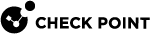Configuring the Time and Date in Gaia Portal
|
|
Important - On Scalable Platforms (ElasticXL, Maestro, and Chassis), you must connect to the Gaia Portal of the applicable Security Group. |
|
Step |
Instructions |
|---|---|
|
1 |
From the navigation tree, click System Management > Time. |
|
2 |
Click Set Time and Date. |
|
3 |
Click Set Time and Date manually. |
|
4 |
Enter the time and date in the applicable fields. |
|
5 |
Click OK. |
|
|
Best Practice - For redundancy, configure more than one NTP server, or configure an NTP Pool. |
|
Step |
Instructions |
|---|---|
|
1 |
From the navigation tree, click System Management > Time. |
|
2 |
Click Set Time and Date. |
|
3 |
Click Set Time and Date automatically using Network Time Protocol (NTP). |
|
4 |
Click Add. |
|
5 |
In the Type field, select Server. |
|
6 |
In the Address field, enter the Hostname or IP address of the NTP server. |
|
7 |
In the Version field, select the NTP version of this server. |
|
8 |
Click Save. |
|
9 |
If you have two or more NTP servers / pools configured, then in the Preferred Server field, select the applicable NTP server / pool. |
|
10 |
Click OK. |
|
|
Best Practice - For redundancy, configure an NTP Pool. |
An NTP Pool uses one IP address to represent a group of NTP servers.
|
Step |
Instructions |
|---|---|
|
1 |
From the navigation tree, click System Management > Time. |
|
2 |
Click Set Time and Date. |
|
3 |
Click Set Time and Date automatically using Network Time Protocol (NTP). |
|
4 |
Click Add. |
|
5 |
In the Type field, select Pool. |
|
6 |
In the Address field, enter the Hostname or IP address of the NTP pool. |
|
7 |
In the Version field, select the NTP version of this pool. |
|
8 |
Click Save. |
|
9 |
If you have two or more NTP pools / servers configured, then in the Preferred Server/Pool field, select the applicable NTP pool / server. |
|
10 |
Click OK. |
|
Step |
Instructions |
|---|---|
|
1 |
From the navigation tree, click System Management > Time. |
|
2 |
Click Set Time and Date. |
|
3 |
Click Set Time and Date automatically using Network Time Protocol (NTP). |
|
4 |
Click the applicable entry. |
|
5 |
Click Edit. |
|
6 |
Configure the applicable settings. |
|
7 |
Click Save. |
|
8 |
Click OK. |
|
Step |
Instructions |
|---|---|
|
1 |
From the navigation tree, click System Management > Time. |
|
2 |
Click Set Time and Date. |
|
3 |
Click Set Time and Date automatically using Network Time Protocol (NTP). |
|
4 |
Click the applicable entry. |
|
5 |
Click Remove. |
| 6 |
Click Yes to confirm. |
|
7 |
Click OK. |
|
Step |
Instructions |
|---|---|
|
1 |
From the navigation tree, click System Management > Time. |
|
2 |
Click Set Time Zone. |
|
3 |
Select the time zone from the list. |
|
4 |
Click OK. |