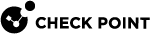Configuring System Passwords in Gaia Portal
|
|
Important - On Scalable Platforms (ElasticXL, Maestro, and Chassis), you must connect to the Gaia Portal of the applicable Security Group. |
|
|
Best Practice - For security reasons, configure different passwords for the Expert mode and for GRUB. |
Configuring the Expert mode password
Description
The Expert mode password protects the Expert shell against unapproved access.
|
|
Note - There is no default password for the Expert mode. You must configure a password for the Expert mode before you can use it. |
The default Gaia shell is called clish.
Gaia Clish is a restrictive shell (role-based administration controls the number of commands available in the shell).
While the use of Gaia Clish is encouraged for security reasons, Gaia Clish does not give access to low level system functions.
For low-level configuration, use the more permissive Expert mode shell.
In addition, see sk144112 - Dynamic CLI: Enhancing Gaia Clish with new "Expert" mode commands.
|
|
Note - For more information about the Expert mode, see Expert Mode. |
Procedure
|
Step |
Instructions |
|
|---|---|---|
|
1 |
With a web browser, connect to Gaia Portal at:
If you changed the default port of Gaia Portal from 443, then you must also enter it ( |
|
|
2 |
Click System Management > System Passwords. |
|
|
3 |
In the section Change Expert Password, enter the required password. The password must contain at least 6 characters. |
|
|
4 |
Click Apply. |
Configuring the GRUB password
Description
The GRUB password protects the GRUB menu and GRUB terminal.
Gaia asks for this password when you boot into the Maintenance Mode and revert Gaia snapshots.
|
|
Important:
|
Procedure
|
Step |
Instructions |
|
|---|---|---|
|
1 |
With a web browser, connect to Gaia Portal at:
If you changed the default port of Gaia Portal from 443, then you must also enter it ( |
|
|
2 |
Click System Management > System Passwords. |
|
|
3 |
In the section Change GRUB Password, enter the required password. The password must contain at least 6 characters. |
|
|
4 |
Click Apply. |