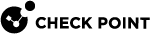Snapshot Management
A snapshot is a backup of the system settings and products. It includes:
-
File system, with customized files
-
System configuration (interfaces, routing, hostname, and similar)
-
Software Blades configuration
-
Management database (on a Security Management Server or a Multi-Domain Server)
A snapshot is very large. A snapshot includes the entire root partition, part of the /var/log partition, and other important files.
For this reason, snapshots cannot be scheduled the same way that Backups can.
Backup and Restore is the preferred method of recovery.
|
|
Notes:
|
|
|
Best Practice for creating snapshots:
|
|
|
Important:
|