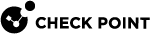NetFlow Export
Introduction
NetFlow is an industry standard for traffic monitoring. Cisco developed this network protocol to collect network traffic patterns and volume.
One host (the NetFlow Exporter) sends information about its network flows to a different host (the NetFlow Collector).
A network flow is a unidirectional stream of packets that contain the same set of characteristics.
You can configure Security Gateways and Cluster Members as an Exporter of NetFlow records for all the traffic that passes through.
|
|
Note - The state of the SecureXL on a Security Gateway is irrelevant for NetFlow export. |
The NetFlow Collector is a different external server, and you configure it separately.
NetFlow Export configuration is a list of collectors, to which the service sends records:
-
To enable NetFlow, configure at minimum one NetFlow Collector.
-
To disable NetFlow, remove all NetFlow Collectors from the Gaia configuration.
You can configure a maximum of three NetFlow Collectors. Gaia sends the NetFlow records go to all configured NetFlow Collectors. If you configure three NetFlow Collectors, Gaia sends each NetFlow record three times.
Regardless of which NetFlow export format you configure, Gaia exports values as set of fields.
-
Source IP address.
-
Destination IP address.
-
Source port.
-
Destination port.
-
Ingress physical interface index (defined by SNMP).
-
Egress physical interface index (defined by SNMP).
-
Packet count for this flow.
-
Byte count for this flow.
-
Start of flow timestamp (FIRST_SWITCHED).
-
End of flow timestamp (LAST_SWITCHED).
-
IP protocol number.
-
TCP flags from the flow (TCP only).
-
VSX VSID.
|
|
Notes:
|
For more information, see sk102041.
Configuration Procedure
|
|
Important - In a Cluster, you must configure all the Cluster Members in the same way. |
-
 Configure the NetFlow Export settings in Gaia
Configure the NetFlow Export settings in Gaia
You can configure these settings in Gaia Portal, or in Gaia Clish.
 Configuring the NetFlow settings in Gaia Portal
Configuring the NetFlow settings in Gaia Portal
-
In the left navigation tree, click Network Management > NetFlow Export.
-
Optional: In the Global Options section, configure when the NetFlow starts to send the data after a connection opens, and click Apply.
This configures how frequently the NetFlow sends the number of ongoing connections.
Enter a value between 10 and 60 seconds, or enter the value 0 to disable.
-
In the Collectors section, click Add.
-
Enter the required data for each collector:
-
Click OK.
-
In the Advanced Options section, the NetFlow Fw rule option controls for which traffic to enable the NetFlow export:
Scenario
Instructions
You performed a Clean Install of R82
-
By default (this option is cleared) the NetFlow export is enabled for traffic accepted by all Access Control rules.
-
You can select this option NetFlow Fw rule to enable the NetFlow export only for traffic accepted by Access Control rules with the Track option Log and Accounting you configured in SmartConsole.

Important - If you selected this option, you must configure the applicable Access Control rules in SmartConsole.
You upgraded to R82 from R80.40 or lower version
You must:
-
Select the option NetFlow Fw rule in Gaia Portal and click Apply.
-
Configure the applicable Access Control rules with the Track option Log and Accounting in SmartConsole.
-
 Configuring the NetFlow settings in Gaia Clish
Configuring the NetFlow settings in Gaia Clish
-
Optional: Configure when the NetFlow starts to send the data after a connection opens.
set netflow liveconn_interval {<10-60> | 0}Enter a value between 10 and 60 seconds, or enter the value 0 to disable.
-
Configure a new NetFlow collector:
add netflow collector ip <IPv4 Address of Collector> port <Destination Port on Collector> [srcaddr <Source IPv4 Address>] export-format {Netflow_V5 | Netflow_V9 | IPFIX} enable {yes | no} -
Configure for which traffic to enable the NetFlow export:
set netflow fwrule {1 | 0}Scenario
Instructions
You performed a Clean Install of R82
-
By default (value 0) the NetFlow export is enabled for traffic accepted by all Access Control rules.
-
You can configure the value 1 to enable the NetFlow export only for traffic accepted by Access Control rules with the Track option Log and Accounting you configured in SmartConsole.

Important - If you configure the value 1, you must configure the applicable Access Control rules in SmartConsole.
You upgraded to R82 from R80.40 or lower version
You must:
-
Configure the value 0 in Gaia Clish.
-
Configure the applicable Access Control rules with the Track option Log and Accounting in SmartConsole.
-

Important - After you add, configure, or delete features, run the "
save config" command to save the settings permanently. Scalable Platforms save the changes automatically. -
-
 In SmartConsole, configure the explicit Access Control rules
In SmartConsole, configure the explicit Access Control rules

Important - This step is necessary only in these cases:
-
In Gaia Portal you selected the option "NetFlow Fw rule"
-
In Gaia Clish you ran the command "
set netflow fwrule 1".
-
From the left navigation panel, click Security Policies.
-
Open the applicable policy.
-
In the top left corner, click Access Control > Policy.
-
Add an explicit rule for the traffic that you wish to export with NetFlow:

Important - In the Track column, you must select Log and Accounting.
-
Publish the SmartConsole session.
-
Install the Access Control policy on the Security Gateway or Cluster object.
-
Available Commands in Gaia Clish
-
Configure when the NetFlow starts to send the data after a connection opens.
set netflow liveconn_interval {<10-60> | 0} -
To configure a new NetFlow collector:
-
To change settings of an existing NetFlow collector:
-
To configure for which traffic the NetFlow exports its records:
-
To show the configured NetFlow collectors:
-
To show when the NetFlow starts to send the data after a connection opens:
-
To show for which traffic the NetFlow exports its records:
-
To delete a configured NetFlow collector: