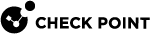Messages
You can configure Gaia to show a Banner Message and a Message of the Day to users when they log in.
Comparison
Configuring Messages in Gaia Portal
|
|
Important - On Scalable Platforms, you must connect to the Gaia Portal of the applicable Security Group. |
|
Step |
Instructions |
|---|---|
|
1 |
In the navigation tree, click System Management > Messages. |
|
2 |
To enter a Banner message, select Banner message. |
|
3 |
To enter a Message of the Day, select Message of the day. |
|
4 |
Enter the message text. See the Limits section below. |
|
5 |
Click Apply. |
Configuring Messages in Gaia Clish
|
|
Important - On Scalable Platforms, you must run the applicable commands in Gaia gClish of the applicable Security Group. |
-
To show if the banner message is enabled or disabled:
show message banner statusshow message all status -
To show the configured banner message:
show message bannershow message all -
To define a new single-line banner message:
set message banner on msgvalue "<Banner Text>"See the Limits section below.
Example:
gaia> set message banner on msgvalue "This system is private and confidential" -
To define a new multi-line banner message:
set message banner on line msgvalue "<Banner Text for Line #1>"set message banner on line msgvalue "<Banner Text for Line #2>" -
To enable or disable the configured banner message:
set message banner onset message banner off -
To delete the configured banner message perform these two steps:
-
Delete the user-defined banner message:
delete message banner
Note - This deletes the configured banner message, and replaces it with the default banner message "
This system is for authorized use only." -
Disable the default banner:
set message banner off
-
-
To show the configured message of the day:
show message motdshow message all -
To show if the message of the day is enabled or disabled:
show message motd statusshow message all status -
To define a new single-line message of the day:
set message motd on msgvalue "<Message Text>"See the Limits section below.
Example:
gaia> set message motd on msgvalue "Hi all - no changes allowed today" -
To define a new multi-line message of the day:
set message motd on line msgvalue "<Message Text for Line #1>"set message motd on line msgvalue "<Message Text for Line #2>"See the Limits section below.
-
To enable or disable the configured message of the day:
set message motd onset message motd off -
To delete the configured message of the day, perform these two steps:
-
Delete the user-defined message of the day:
delete message motd
Note - This deletes the configured message of the day, and replaces it with the default message of the day "
You have logged into the system." -
Disable the default message of the day:
set message motd off
-
|
|
Important - After you add, configure, or delete features, run the " |