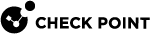Loopback Interfaces
You can define a virtual loopback interface by assigning an IPv4 or IPv6 address to the lo (local) interface.
This can be useful for testing purposes or as a proxy interface for an unnumbered interface.
This section shows you how to configure a loopback interface in the Gaia Portal and Gaia Clish.
Configuring Loopback Interfaces in Gaia Portal
|
|
Important - On Scalable Platforms (ElasticXL, Maestro, and Chassis), you must connect to the Gaia Portal of the applicable Security Group. |
|
Step |
Instructions |
||
|---|---|---|---|
|
1 |
In the navigation tree, click Interface Management > Network Interfaces. |
||
|
2 |
Click Add > Loopback. |
||
|
3 |
In the Add loopback window:
|
||
|
4 |
Click OK. |
|
|
Note - When you add a new loopback interface, Gaia automatically assigns a name in the format " |
|
Step |
Instructions |
|---|---|
|
1 |
In the navigation tree, click Interface Management > Network Interfaces. |
|
2 |
Select a loopback interface and click Edit. |
|
3 |
In the Edit loop<NN> window:
|
|
4 |
Click OK. |
|
Step |
Instructions |
|---|---|
|
1 |
In the navigation tree, click Network Management > Network Interfaces. |
|
2 |
Select a loopback interface and click Delete. |
|
3 |
Click OK, when the confirmation message shows. |
Configuring Loopback Interfaces in Gaia Clish
|
|
Important - On Scalable Platforms (ElasticXL, Maestro, and Chassis), you must run the applicable commands in Gaia gClish of the applicable Security Group. |
Syntax
|
|
|
|
Note - When you add a new loopback interface, Gaia automatically assigns a name in the format " |
|
|
|
|
Note - You can only change IPv4 or IPv6 address on a loopback interface. |
|
|
|
|
|
|
|
|
Important - After you add, configure, or delete features, run the " |
Parameters
|
Parameter |
Description |
|---|---|
|
|
You must use the |
|
|
Specifies the IPv4 address. These IPv4 addresses are not allowed (they are reserved):
|
|
|
Configures the IPv4 subnet mask length using the CIDR notation (integer between 2 and 32). |
|
|
Specifies a loopback interface name. |
Example
|
|
|
|