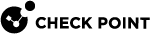Moving and Editing in Gaia Clish
This table shows the keyboard keys you can use to move within the syntax and edit the syntax:
|
Keys |
Action |
|---|---|
|
CTRL L |
Clears the screen and shows the current typed command at the top of the screen. |
|
Home, CTRL A |
Moves to the beginning of the command line. |
|
End, CTRL E |
Moves to the end of the command line. |
|
Left-Arrow, CTRL B |
Moves to the previous character to the left of the cursor. |
|
Right-Arrow, CTRL F |
Moves to the next character to the right of the cursor. |
|
CTRL Right-Arrow, ALT F |
Jumps to the next word to the right of the cursor. |
|
Backspace, CTRL H |
Deletes the character to the left of the cursor. |
|
ALT D |
Deletes the word to the right of the cursor (if the cursor is located at the word start). |
|
CTRL ALT H |
Deletes the word to the left of the cursor (if the cursor is located at the word end). |
|
CTRL U |
Deletes the current syntax completely. |
|
CTRL N |
Shows the commands in the history list - from the current position down the list (to the most recent command). Each time you press these keys, it shows another previous command down the list. |
|
CTRL P |
Shows the commands in the history list - from the current position up the list (to the oldest command). Each time you press these keys, it shows another previous command up the list. |
|
CTRL R |
Searches in the history list for the string you enter and shows the matching command. |