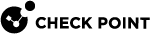GUI Clients
If this is a Security Management Server, you can configure which computers can connect to this Security Management Server with SmartConsole.
|
|
Note - This section does not appear, if this is a Multi-Domain Server. |
Configuring GUI Clients in Gaia Portal
|
Step |
Instructions |
|---|---|
|
1 |
In the navigation tree, click User Management > GUI Clients. |
|
2 |
Click Add. The Add GUI Client window opens. |
|
3 |
Define the GUI clients (trusted hosts). These are the values:
|
Configuring GUI Clients in Command Line
|
Step |
Instructions |
|
|---|---|---|
|
1 |
Connect to the command line on the Security Management Server. |
|
|
2 |
Run:
For more information, see the R82 CLI Reference Guide > Chapter Security Management Server Commands > Section cpconfig. |
|
|
3 |
Enter 3 for the GUI Clients option. |
|
|
4 |
A list of hosts selected to be GUI clients shows. You can add or delete hosts, or create a new list. You can add new GUI clients in these formats:
|