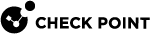Configuring DHCPv6 in Gaia Portal
|
Step |
Instructions |
||
|---|---|---|---|
|
1 |
Open Gaia Portal and do the steps below. |
||
|
2 |
In the Network Management section, click the DHCPv6 page. | ||
|
3 |
In the DHCPv6 Server Subnet Configuration section, configure the applicable subnet from which to assign IPv6 addresses to network hosts: | ||
|
3A |
Click Add. |
||
|
3B |
At the top, select Enable DHCPv6 Subnet. Next, configure the applicable settings on the Subnet tab. |
||
|
3C |
In the IPv6 address field, enter the IPv6 address of the subnet from which Gaia OS assigns IPv6 addresses to network hosts. In the Mask length field, enter the applicable IPv6 mask length.
|
||
|
3D |
Optional: In the Address Pool section, configure the applicable IPv6 address pools from which Gaia OS assigns these IPv6 addresses to network hosts:
|
||
|
3E |
Optional: In the Lease Configuration section, configure the applicable lease time:
|
||
|
3F |
Optional: On the DNS tab, define routing and DNS parameters for DHCP clients:
|
||
|
3G |
Click OK at the bottom. |
||
|
4 |
In the DHCPv6 Server Configuration section, select Enable DHCPv6 Server and click Apply. |
|
Step |
Instructions |
||
|---|---|---|---|
|
1 |
In the DHCPv6 Client Configuration section, configure how Gaia OS interfaces receive their IPv6 addresses and click Apply:
|
||
|
2 |
In the DHCPv6 Prefix-Delegation Configuration section, configure the applicable DHCPv6 Prefix settings: |
||
|
2A |
In the DHCPv6 Prefix-Delegation Requesting Interface section, leave the default option as None or select the applicable interface. |
||
|
2B |
In the DHCPv6 Prefix-Delegation Method section, select the applicable option:
|
||
|
2C |
In the DHCPv6 Prefix-Delegation - Suffix Pools for DHCPv6 Server Method section, configure the IPv6 address pools.
|
||
|
3 |
At the bottom of the page, click Apply. |