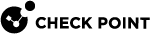Aliases
This section shows you how to configure an alias in the Gaia Portal and Gaia Clish.
Interface aliases let you assign more than one IPv4 address to physical or virtual interfaces (Bonds, Bridges, VLANs, and Loopbacks).
|
|
Notes:
|
Configuring Aliases in Gaia Portal
|
|
Note - This section does not apply to Scalable Platforms (ElasticXL, Maestro, and Chassis). |
|
Step |
Instructions |
|---|---|
|
1 |
In the navigation tree, click Network Management > Network Interfaces. |
|
2 |
Click Add > Alias. |
|
3 |
On the IPv4 tab, enter the IPv4 address and subnet mask. |
|
4 |
On the Alias tab, select the applicable interface, to which this alias is assigned. |
|
5 |
Click OK. |
|
|
Note - The new alias interface name is automatically created by adding a sequence number to the interface name. For example, the name of first alias added to eth1 is eth1:1. The second alias added is eth1:2, and so on. |
|
Step |
Instructions |
|---|---|
|
1 |
In the navigation tree, click Network Management > Network Interfaces. |
|
2 |
Select an interface alias and click Delete. |
|
3 |
Click OK, when the confirmation message shows. |
Configuring Aliases in Gaia Clish
|
|
Note - This section does not apply to Scalable Platforms (ElasticXL, Maestro, and Chassis). |
Syntax
|
|
|
|
Note - A new alias interface name is automatically created by adding a sequence number to the original interface name. For example, the name of first alias added to eth1 is eth1:1. The second alias added is eth1:2, and so on. |
|
|
|
|
|
|
Important - After you add, configure, or delete features, run the " |
Parameters
|
Parameter |
Description |
|---|---|
|
|
Specifies the name of the interface, on which to create an alias IPv4 address |
|
|
Assigns the alias IPv4 address |
|
|
Configures alias IPv4 subnet mask length using the CIDR notation (integer between 2 and 32) |
|
|
Specifies the name of the alias interface in the format |
|
|
Configuring Aliases on Scalable Platforms
|
|
Notes:
|
|
|
Important:
|
For additional information, see sk167073.
|
Step |
Instructions |
|||||
|---|---|---|---|---|---|---|
|
1 |
Set the value of the kernel parameter fwha_arp_support_aliases to 1:
|
|||||
|
2 |
In Gaia gClish of the applicable Security Group, add the applicable interface alias:
|
|||||
|
3 |
Update the topology of the Security Gateway object in SmartConsole:
|
|||||
|
4 |
Install the Access Control Policy on this Security Gateway object. |
|||||
|
5 |
Make sure the configuration is consistent on all Security Group Members:
|
|
Step |
Instructions |
|||
|---|---|---|---|---|
|
1 |
In Gaia gClish of the applicable Security Group, delete the applicable interface alias:
|
|||
|
2 |
Update the topology of the Security Gateway object in SmartConsole:
|
|||
|
3 |
Install the Access Control Policy on this Security Gateway object. |
|||
|
4 |
Make sure the configuration is consistent on all Security Group Members:
|
|
Step |
Instructions |
|
|---|---|---|
|
1 |
Connect to the command line on the applicable Security Group. |
|
|
2 |
Log in to Gaia Clish. |
|
|
3 |
On Scalable Platforms, go to Gaia gClish:Type |
|
|
4 |
View the interface aliases:
|
|
Parameter |
Description |
|---|---|
|
|
Specifies the name of the interface, on which to create an alias IPv4 address |
|
|
Assigns the alias IPv4 address |
|
|
Configures alias IPv4 subnet mask length using the CIDR notation (integer between 2 and 32) |
|
|
Specifies the name of the alias interface in the format |
|
|