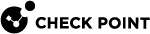Watermarking Documents
Procedure:
-
In SmartConsole
 Check Point GUI application used to manage a Check Point environment - configure Security Policies, configure devices, monitor products and events, install updates, and so on., select Security Policies > Shared Policies > DLP and click Open DLP Policy in SmartDashboard
Check Point GUI application used to manage a Check Point environment - configure Security Policies, configure devices, monitor products and events, install updates, and so on., select Security Policies > Shared Policies > DLP and click Open DLP Policy in SmartDashboard Legacy Check Point GUI client used to create and manage the security settings in versions R77.30 and lower. In versions R80.X and higher is still used to configure specific legacy settings..
Legacy Check Point GUI client used to create and manage the security settings in versions R77.30 and lower. In versions R80.X and higher is still used to configure specific legacy settings..SmartDashboard opens and shows the DLP tab.
-
From the navigation tree, click Policy.
-
For the Data Type
 Classification of data in a Check Point Security Policy for the Content Awareness Software Blade., right-click the Action cell, and select a restrictive Action such as Ask, Inform User or Detect.
Classification of data in a Check Point Security Policy for the Content Awareness Software Blade., right-click the Action cell, and select a restrictive Action such as Ask, Inform User or Detect. -
Right-click the Action cell and select the Watermark profile.
DLP has 3 built-in profiles:
-
Classified - places the word Classified in the center of the page.
-
Invisible only - contains only hidden text.
-
Restricted - places the word Restricted at the bottom of the page, and these inserted fields: sender, recipient, and send date.
-
-
If there are no exiting watermark profiles, click New and create one.

Note - You can also modify a built-in profile.
-
Click Save and then close SmartDashboard.
-
In SmartConsole, install the policy.