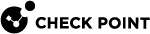Defining Data Owners
Data Owners are the people who are responsible for data, such as managers and team leaders. They have specific responsibilities beyond those of regular users. Each Data Owner should discuss with you the types of data to protect and the types that have to be sent outside.
To define Data Owners:
-
In SmartConsole
 Check Point GUI application used to manage a Check Point environment - configure Security Policies, configure devices, monitor products and events, install updates, and so on., select Security Policies > Shared Policies > DLP and click Open DLP Policy in SmartDashboard.
Check Point GUI application used to manage a Check Point environment - configure Security Policies, configure devices, monitor products and events, install updates, and so on., select Security Policies > Shared Policies > DLP and click Open DLP Policy in SmartDashboard.SmartDashboard
 Legacy Check Point GUI client used to create and manage the security settings in versions R77.30 and lower. In versions R80.X and higher is still used to configure specific legacy settings. opens and shows the DLP tab.
Legacy Check Point GUI client used to create and manage the security settings in versions R77.30 and lower. In versions R80.X and higher is still used to configure specific legacy settings. opens and shows the DLP tab. -
From the navigation tree, click Data Types.
-
Double-click a Data Type
 Classification of data in a Check Point Security Policy for the Content Awareness Software Blade. in the list.
Classification of data in a Check Point Security Policy for the Content Awareness Software Blade. in the list.The properties window of the Data Type opens.
-
Click Data Owners.
-
Click Add.
The Add Data Owners window opens.
-
Select the user or group who is responsible for this data.
-
Add as many data owners as necessary.
-
Click OK.
-
Click Save and then close SmartDashboard.
-
In SmartConsole, install policy.
Preparing Corporate Guidelines
Allow users to become familiar with the local guidelines for data transmission and protection. For example, corporate guidelines should ensure that your organization is compliant with legal standards (such as privacy laws) and protects intellectual property.
In particular, you must protect your organization from legal issues in companies and locations where employees are protected from having their emails opened by others. In most cases, if you tell your users that all emails that violate a DLP rule![]() Set of traffic parameters and other conditions in a Rule Base (Security Policy) that cause specified actions to be taken for a communication session. get captured and possibly reviewed, the requirements of the law is fulfilled.
Set of traffic parameters and other conditions in a Rule Base (Security Policy) that cause specified actions to be taken for a communication session. get captured and possibly reviewed, the requirements of the law is fulfilled.
You can include a link to the corporate guidelines in DLP notifications to users and to Data Owners.
When you have the corporate guidelines page ready, modify the DLP Gateway to link directly to the corporate guidelines.
To modify a DLP Gateway to link to your corporate guidelines:
-
On the Security Gateway
 Dedicated Check Point server that runs Check Point software to inspect traffic and enforce Security Policies for connected network resources., open: $DLPDIR/config/dlp.conf
Dedicated Check Point server that runs Check Point software to inspect traffic and enforce Security Policies for connected network resources., open: $DLPDIR/config/dlp.conf -
Find the
corporate_info_linkparameter and change the value to be the URL of your corporate guidelines (format = http://www.example.com). -
Save the file and close it.
-
Install Policy on the DLP Gateway.