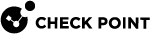CloudGuard Controller for Amazon Web Services (AWS)
The CloudGuard Controller![]() Provisions SDDC services as Virtual Data Centers that provide virtualized computer networking, storage, and security. integrates Amazon Web Services (AWS
Provisions SDDC services as Virtual Data Centers that provide virtualized computer networking, storage, and security. integrates Amazon Web Services (AWS![]() Amazon® Web Services. Public cloud platform that offers global compute, storage, database, application and other cloud services.) cloud with Check Point security.
Amazon® Web Services. Public cloud platform that offers global compute, storage, database, application and other cloud services.) cloud with Check Point security.
|
|
Important - The CloudGuard Controller server clock must be synchronized with the current, local time. Use of a NTP server is recommended. Time synchronization issues can cause polling information from the cloud to fail. |
Connecting to an Amazon Web Services Data Center Server from SmartConsole
|
Step |
Instructions |
|---|---|
|
1 |
In SmartConsole
|
|
2 |
In the Enter Object Name field, enter a name. |
|
3 |
Select the applicable authentication method:
|
|
4 |
If you choose User Authentication, enter your Access key ID and Secret access key. |
|
5 |
In the Region field, select the AWS region you want to connect to. |
|
6 |
Click Test Connection. |
|
7 |
Click OK. |
|
8 |
Publish the SmartConsole session. |
|
9 |
Install the Access Control policy on the Security Gateway |
|
|
Note - The CloudGuard Controller accesses these URL's in AWS:
<region_code> is the AWS region code. |
Connecting to an Amazon Web Services Data Center Server with Management API
Go to Management API Reference > Click on see arguments per Data Center Server type and select AWS.
Connecting to an Amazon Web Services Data Center Server with Terraform
See checkpoint_management_aws_data_center_server.
AWS Objects and Properties
AWS Imported Objects
|
Object |
Description |
|---|---|
|
VPC |
Amazon Virtual Private Cloud enables you to launch resources into your Virtual Network |
|
Availability Zone |
A separate geographic area of a region. There are multiple locations with regions and availability zones worldwide. |
|
Subnet |
All the IP addresses from the Network Interfaces related to this subnet. |
|
Instance |
Virtual computing environments. |
|
Tags |
Groups all the instances that have the same Tag Key and Tag Value. |
|
Security Group |
Groups all the IP addresses and Security Groups from all objects associated with this Security Group. |
|
Load Balancers |
Load Balancer distributes incoming traffic across multiple targets such as EC2 Instances and IP addresses. Only Application and Network Load Balancers are supported. |
|
VPC Endpoint |
A VPC endpoint enables connections between a VPC and supported services, without requiring that you use an internet gateway, NAT device, VPN connection, or AWS Direct Connect connection. |
|
VPN Gateways VPN Connections Customer Gateway |
For VPN site-to-site connections. |
|
ENI |
Elastic Network Interface that represents a virtual network card. |
AWS Import Options
All the AWS objects listed above can be imported and used in your policy.
|
|
Notes:
|
AWS Object Names (Tags)
Object names are the same as those in the AWS console.
VPC, Subnet, Instance, and Security Group use these names:
|
Tag Name |
Object Name |
|---|---|
|
Tag Name exists |
|
|
Tag Name does not exist |
|
|
Tag Name is empty |
|
AWS Imported Properties
|
Property |
Description |
|---|---|
|
Name |
Resource name as shown in the AWS console. User can edit the name after importing the object. |
|
Name in Server |
Resource name as shown in the AWS console. |
|
Type in Server |
Resource type. |
|
IP |
Associated private and public IP addresses. |
|
Note |
CIDR for subnets and VPC objects. |
|
URI |
Object path. |
|
Tags |
Tags (Keys and Values) that are attached to the object. |
Configuring Permissions for Amazon Web Services
Minimum permissions for the User or Role
|
Item |
Value |
|---|---|
|
Effect |
|
|
Actions |
|
|
Resource |
|
Additional optional permissions for the User or Role
|
Item |
Value |
Used for |
|---|---|---|
|
Effect |
|
|
|
Actions |
|
Using Load Balancers tags and using them in the policy |
|
Actions |
|
Automatic configuration of Site-to-site VPN |
|
Actions |
|
Describes VPC endpoints. |
For more information about Roles and the IAM policy, see Amazon Web Services documentation.
AWS STS Assume Role
AWS's Security Token Service (STS) Assume Role allows administrators to give access to AWS resources across different AWS user accounts.
Use Case
This feature is especially helpful for CloudGuard Controller administrators who manage multiple data centers.
Instead of the need for administrators to create multiple AWS user accounts and configure access permissions to AWS resources for each account, the STS Assume Role, allows them to create the necessary permissions once for use across multiple AWS accounts. For the CloudGuard Controller, this means that it connects to a specific AWS account from a different AWS user account, which has the correct credentials configured.
For more information, see Amazon's IAM documentation or watch a short video here.
Configuring the STS Assume Role
The CloudGuard Controller AWS Data Center authentication supports STS Assume Role, in addition to user and IAM authentication.
In R81 and lower, the only options for authentication were the Access key and Secret access key or Role Authentication.
In R81.10 and higher, authentication includes the addition of the STS Assume Role checkbox, which allows these:
-
Access key and Secret access key with or without STS Assume Role.
-
Role Authentication with or without STS Assume Role.
To use the STS Assume Role in SmartConsole:
Auto Scaling in Amazon Web Services
The AWS Auto Scaling service with the Check Point Auto Scaling group can increase or decrease the number of CloudGuard Gateways according to the current load.
The CloudGuard Controller for AWS works with the Check Point Auto Scaling Group.
The Check Point Security Management Server![]() Check Point Single-Domain Security Management Server or a Multi-Domain Security Management Server. updates Data Center objects automatically on the Check Point Auto Scaling group.
Check Point Single-Domain Security Management Server or a Multi-Domain Security Management Server. updates Data Center objects automatically on the Check Point Auto Scaling group.
CloudGuard CME for Amazon Web Services automatically configures CloudGuard Gateways in Auto Scaling group to support updates of Data Center Objects from the CloudGuard Controller.