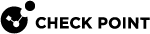cppcap
Description
The CPPCAP (Check Point PCAP) is a traffic capture tool that provides the most relevant outputs and is similar to the Linux tool TCPdump.
Check Point created this tool to resolve various issues in the Linux tool TCPdump that significantly increased CPU load on Check Point Security Gateways.
|
|
Notes:
|
|
|
Important:
|
Syntax
|
|
|
|
Parameters
You can specify several parameters.
|
Parameter |
Description |
|---|---|
|
|
Shows the built-in help. |
|
|
Specifies the maximum number of bytes to capture before the tool stops. |
|
|
Specifies the maximum number of bytes to capture in each frame. Default: 96. To remove the limit, enter the value 0 (zero). |
|
|
Captures verbose data for the Datalink Layer (Layer 2).
|
|
|
Captures traffic only in the specified direction:
By default, this tool captures traffic in both directions of the connection. |
|
|
Specifies the filter expression for traffic capture. See pcap-filter(7). |
|
|
Captures traffic only in the specified interface. This parameter is mutually exclusive with the parameter " |
|
|
Captures traffic only in all interfaces, except the specified interface. This parameter is mutually exclusive with the parameter " |
|
|
Captures verbose data for the Network Layer (Layer 3).
|
|
|
Specifies the path and the name of the output file.
|
|
|
Captures verbose processor ID. |
|
|
Specifies the maximum number of frames to capture before the tool stops. |
|
|
Remove the timestamp from the traffic capture. This parameter applies only if you do not use the parameter " |
|
|
Captures verbose data for the Transport Layer (Layer 4).
|
|
|
In the VSNext mode / Traditional VSX mode, captures traffic only in the specified Virtual Gateway / Virtual System. This parameter is mutually exclusive with the parameter " |
|
|
In the VSNext mode / Traditional VSX mode, captures traffic in all Virtual Gateways / Virtual Systems, except the specified Virtual Gateway / Virtual System. This parameter is mutually exclusive with the parameter " |
|
|
Specifies the maximum size of the output file before the tool rotates this file. You can use this parameter "
|
|
|
Specifies the maximum number of rotated output files. You can use this parameter " |
Examples
-
Example 1 - Capture ARP and traffic with a specific host 192.168.3.57:
cppcap -i eth0 -f "arp and host 192.168.3.57" -o /var/log/capture.pcap -
Example 2 - Capture traffic with a specific host 192.168.3.57 - exclude SSH:
cppcap -i eth0 -f "host 192.168.3.57 and not tcp port 22" -
Example 3 - Capture ICMP with a specific host 192.168.3.57 - only in Virtual System 3:
cppcap -i eth0 -f "icmp and host 192.168.3.57" -v 3 -o /var/log/capture.pcap -
Example 4 - Capture traffic with a specific host 192.168.3.57 - save traffic in a maximum of 10 rotated output files, each file has a maximum size of 1 gigabyte:
cppcap -i eth0 -f "host 192.168.3.57" -W 10 -w 1G -o /var/log/capture.pcap