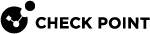Working with Network Address Translation (NAT)
This section describes the process for using Network Address Translation (NAT) in a VSX![]() Virtual System Extension. Check Point virtual networking solution, hosted on a computer or cluster with virtual abstractions of Check Point Security Gateways and other network devices. These Virtual Devices provide the same functionality as their physical counterparts. deployment. The procedures described in this section assume that the reader is familiar with NAT concepts and their implementation in Check Point products.
Virtual System Extension. Check Point virtual networking solution, hosted on a computer or cluster with virtual abstractions of Check Point Security Gateways and other network devices. These Virtual Devices provide the same functionality as their physical counterparts. deployment. The procedures described in this section assume that the reader is familiar with NAT concepts and their implementation in Check Point products.
For more about NAT, see the R81 Security Management Administration Guide - Section Configuring NAT Policy.
VSX supports NAT for Virtual Systems much in the same manner as a physical Security Gateway![]() Dedicated Check Point server that runs Check Point software to inspect traffic and enforce Security Policies for connected network resources.. When a NAT enabled (Static or Hide) Virtual System
Dedicated Check Point server that runs Check Point software to inspect traffic and enforce Security Policies for connected network resources.. When a NAT enabled (Static or Hide) Virtual System![]() Virtual Device on a VSX Gateway or VSX Cluster Member that implements the functionality of a Security Gateway. Acronym: VS. connects to a Virtual Router
Virtual Device on a VSX Gateway or VSX Cluster Member that implements the functionality of a Security Gateway. Acronym: VS. connects to a Virtual Router![]() Virtual Device on a VSX Gateway or VSX Cluster Member that functions as a physical router. Acronym: VR., the translated routes are automatically forwarded to the appropriate Virtual Router.
Virtual Device on a VSX Gateway or VSX Cluster Member that functions as a physical router. Acronym: VR., the translated routes are automatically forwarded to the appropriate Virtual Router.
Configure NAT using the NAT page in the Virtual System window. Hide or Static NAT addresses configured in this manner are automatically forwarded to the Virtual Router to which the Virtual System is connected. Alternatively, you can manually add NAT routes on the Topology page in the Virtual Router window.
To configure NAT for a Virtual System on a VSX Gateway:
|
Step |
Instructions |
|---|---|
|
1 |
Connect with SmartConsole |
|
2 |
From the left navigation panel, click Gateways & Servers. |
|
3 |
Open the Virtual System object. |
|
4 |
From the navigation tree, click NAT > Advanced. The Advanced page opens. |
|
5 |
Select Add Automatic Address Translation. |
|
6 |
Select the Translation method.
|
|
7 |
From the Install on Gateway list, select the VSX Gateway. |
|
8 |
Click OK. |
|
9 |
Install the Access Control Policy on this Virtual System. |
To configure NAT for a Virtual System on a VSX Cluster:
Use case - Perform Hide NAT on traffic a Virtual System itself generates in a VSX Cluster![]() Two or more Security Gateways that work together in a redundant configuration - High Availability, or Load Sharing., so that the Virtual System could connect to external resources (for example, update Anti-Bot
Two or more Security Gateways that work together in a redundant configuration - High Availability, or Load Sharing., so that the Virtual System could connect to external resources (for example, update Anti-Bot![]() Check Point Software Blade on a Security Gateway that blocks botnet behavior and communication to Command and Control (C&C) centers. Acronyms: AB, ABOT. signatures from the Check Point cloud).
Check Point Software Blade on a Security Gateway that blocks botnet behavior and communication to Command and Control (C&C) centers. Acronyms: AB, ABOT. signatures from the Check Point cloud).
|
Step |
Instructions |
|---|---|
|
1 |
Connect to the command line on each VSX Cluster Member |
|
2 |
Log in to the Expert mode. |
|
3 |
Switch to the context of the applicable Virtual System:
|
|
4 |
Get the Funny IP address of the applicable Virtual System interface, through which the applicable traffic goes out. Note - Funny IP address is the IP address that belongs to cluster's internal communications network (open the VSX Cluster object properties and go to the "Cluster Members" pane). Run one of these commands:
Write down the Funny IP address. |
|
5 |
Connect with SmartConsole to the Security Management Server / Target Domain Management Server that manages this Virtual System. |
|
6 |
From the left navigation panel, click Gateways & Servers. |
|
7 |
Create a new Node Host object and assign to it the Funny IP address you wrote down in Step 4. |
|
8 |
Create a new Node Host object and assign to it the NATed IP address. |
|
9 |
From the left navigation panel, click Security Policies. |
|
10 |
In the Access Control > NAT policy, create the applicable NAT rule
|
|
11 |
Install the Access Control Policy on this Virtual System. |