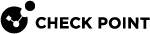vsx_util change_interfaces
Description
Automatically replaces designated existing interfaces with new interfaces on all Virtual Devices, to which the existing interfaces connect.
This command is useful when converting a deployment to use Link Aggregation, especially where VLANs connect to many Virtual Devices.
Syntax
|
|
Required Input
-
The applicable VSX Gateway or VSX Cluster object.
-
Where to apply the change (Management Server only, or Management Server and VSX Gateway / VSX Cluster Members).
-
Name of the interface to be replaced.
-
Name of the new (replacement) interface.
Comments
-
Execute the command and follow the instructions on the screen.
-
This command supports the resume feature.
-
You can use this command to migrate a VSX deployment from an Open Server
 Physical computer manufactured and distributed by a company, other than Check Point. to a Check Point appliance by using the Management Only mode.
Physical computer manufactured and distributed by a company, other than Check Point. to a Check Point appliance by using the Management Only mode. -
Refer to the Notes section below for additional information.
Procedure
|
Step |
Instructions |
|
|---|---|---|
|
1 |
Close all SmartConsole clients that are connected to the Security Management Server or Domain Management Servers. |
|
|
2 |
Connect to the command line on the Management Server. |
|
|
3 |
Log in to the Expert mode. |
|
|
4 |
On Multi-Domain Server
|
|
|
5 |
Run:
|
|
|
6 |
Enter the IP address of the Security Management Server or Main Domain Management Server. |
|
|
7 |
Enter the Management Server administrator username and password. |
|
|
8 |
Select the VSX Gateway (VSX Cluster) object. |
|
|
9 |
When prompted, select one of the following options:
|
|
|
10 |
Select the interface to be replaced. |
|
|
11 |
Select the new (replacement) interface.
|
|
|
12 |
The command prompts you:
|
|
|
13 |
If you selected the option Apply changes to the management database only, you can remove the old (replaced) interfaces from the management database. When prompted, enter y:
|
|
|
14 |
Reboot the VSX Gateway (all VSX Cluster Members). |
Notes
-
The option "Apply changes to the management database and to the VSX Gateway/Cluster members immediately" verifies connectivity between the Management Server and the VSX Gateway or VSX Cluster Members. In the event of a connectivity failure one of the following actions occur:
-
If all of the newly changed interfaces fail to establish connectivity, the process terminates unsuccessfully.
-
If one or more interfaces successfully establish connectivity, while one or more other interfaces fail, you may optionally continue the process.
In this case, those interfaces for which connectivity was established successfully will be changed.
For those interfaces that failed, you must then resolve the issue and then run the vsx_util reconfigure command to complete the process.
-
-
If you select the option "Apply changes to the management database only", you can select one of these:
-
Another interface from list (if any are available).
-
Option to add a new interface.
-