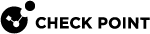Threat Prevention Policy Layers
You can create a Threat Prevention Rule Base![]() All rules configured in a given Security Policy. Synonym: Rulebase. with multiple Ordered Layers. Ordered Layers help you organize your Rule
All rules configured in a given Security Policy. Synonym: Rulebase. with multiple Ordered Layers. Ordered Layers help you organize your Rule![]() Set of traffic parameters and other conditions in a Rule Base (Security Policy) that cause specified actions to be taken for a communication session. Base to best suit your organizational needs. You can divide the Ordered Layers by services or networks. Each Ordered Layer calculates its action separately from the other Layers. In case of one Layer in the policy package, the rule enforced is the first rule matched. In case of multiple Layers:
Set of traffic parameters and other conditions in a Rule Base (Security Policy) that cause specified actions to be taken for a communication session. Base to best suit your organizational needs. You can divide the Ordered Layers by services or networks. Each Ordered Layer calculates its action separately from the other Layers. In case of one Layer in the policy package, the rule enforced is the first rule matched. In case of multiple Layers:
-
If a connection matches a rule in only one Layer, then the action enforced is the action in that rule.
-
When a connection matches rules in more than one Layer, the Security Gateway
 Dedicated Check Point server that runs Check Point software to inspect traffic and enforce Security Policies for connected network resources. enforces the strictest action and settings.
Dedicated Check Point server that runs Check Point software to inspect traffic and enforce Security Policies for connected network resources. enforces the strictest action and settings.
|
|
Important - When the Threat Prevention blades run in MTA mode, the Security Gateway enforces the automatic MTA rule, which is created when MTA is enabled on the Security Gateway. |
Action Enforcement in Multiple-Layered Security Policies
These examples show which action the Security Gateway enforces when a connection matches rules in more than one Ordered Layers.
Example 1
|
|
Data Center Layer |
Corporate LAN Layer |
|---|---|---|
|
Rule matched |
Rule 3 |
Rule 1 |
|
Profile action |
Prevent |
Enforced action: Prevent
Example 2
|
|
Data Center Layer |
Corporate LAN Layer |
|---|---|---|
|
Rule matched |
Rule 3 |
Rule 1 |
|
Profile action |
Prevent |
Detect |
|
Exception for protection X |
Inactive |
- |
Enforced action for protection X: Detect
Example 3
|
|
Data Center Layer |
Corporate LAN Layer |
|---|---|---|
|
Rule matched |
Rule 3 |
Rule 1 |
|
Profile action |
Prevent |
Detect |
|
Override for protection X |
Detect |
- |
|
Exception for protection X |
Inactive |
- |
Exception is prior to override and profile action. Therefore, the action for the Data Center Layer is Inactive.
The action for the Corporate LAN Layer is Detect.
Enforced action for protection X: Detect.
Example 4
|
|
Data Center Layer |
Corporate LAN Layer |
|---|---|---|
|
Rule matched |
Rule 3 |
Rule 1 |
|
Profile action |
Deep Scan all files |
Process specific file type families: Inspect doc files and Drop rtf files. |
Enforced action: Deep Scan doc files and Drop rtf files.
Example 5
MIME nesting level and Maximum archive scanning time
The strictest action is:
Block combined with the minimum nesting level/scanning time, or
Allow combined with the maximum nesting level/scanning time, or
If both Block and Allow are matched, the enforced action is Block.
Example 6
|
|
HR Layer |
Finance Layer |
Data Center Layer 3 |
|---|---|---|---|
|
Rule matched |
Rule 3 |
Rule 1 |
Rule 4 |
|
Profile action |
Detect |
Prevent |
Prevent |
|
Configured page |
Page A |
Page B |
Page C |
The first Layer with the strictest action is enforced.
Enforced Action: Prevent with UserCheck Page B.
This section explains how to create a new Threat Prevention Ordered Layer. You can configure reuse of Threat Prevention Ordered Layers in different Policy Packages, and set different administrator permissions per Threat Prevention Layer.
To create a new Threat Prevention Layer:
-
In SmartConsole
 Check Point GUI application used to manage a Check Point environment - configure Security Policies, configure devices, monitor products and events, install updates, and so on., go to Security Policies > Threat Prevention.
Check Point GUI application used to manage a Check Point environment - configure Security Policies, configure devices, monitor products and events, install updates, and so on., go to Security Policies > Threat Prevention. -
Right-click Policy and select Edit Policy.
-
In the General tab, go to Threat Prevention and click the + sign.
-
Select New Layer.
The New Threat Prevention Layer window opens
-
Enter the Layer Name.
-
Optional: In the General tab, in the Sharing area, you can configure reuse of the layer in different policy packages. Select Multiple policies and rules can use this layer.
-
In the Permissions tab, select the permission profiles that can edit this layer.

Note - There is no need to add permission profiles that are configured to edit all layers.
-
Click OK.