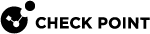Importing External Custom Intelligence Feeds in CLI
You can import threat indicator feeds from external sources directly on the Security Gateway![]() Dedicated Check Point server that runs Check Point software to inspect traffic and enforce Security Policies for connected network resources..
Dedicated Check Point server that runs Check Point software to inspect traffic and enforce Security Policies for connected network resources..
After you import the feeds for the first time and install policy, the Security Gateway automatically pulls and enforces the indicator file each time the feed file is updated.
The Security Gateway imports the file over HTTP or HTTPS, or by reading from a local file or local directory.
|
|
Important - You must import the feed files on each Security Gateway and each Cluster Member |
You can import indicator feeds through the CLI in these formats:
-
CSV in the Check Point format
-
Custom CSV in other formats
The Feed's resource for all formats can be one of these:
|
Resource |
Description |
Syntax Example |
||
|---|---|---|---|---|
|
URL |
HTTP or HTTPS.
|
|
||
|
Local File |
Local File on the Security Gateway. |
|
||
|
Local Directory |
Local Directory on the Security Gateway that contains the applicable files in the correct feed format. |
|
'ioc_feeds' CLI Commands for Managing External Custom Intelligence Feeds
Use these "ioc_feeds" commands in the Expert mode on the Security Gateway to import and manage threat indicator files.
|
Command |
Description |
Syntax Example |
|---|---|---|
|
|
Shows the built-in help. |
|
|
|
Pushes feeds now. |
|
|
|
Shows all existing feeds. |
|
|
|
Shows details for the specified feed. |
|
|
|
Shows the fetching interval. |
|
|
|
Configures the interval (in seconds) for fetching all feeds. |
|
|
|
Shows the statue of the scanning mode. |
|
|
|
Enables ( |
|
|
|
Adds a new feed. Mandatory parameters:
Optional parameters:
|
Example 1 - local file feed:
Example 2 - remote feed through a proxy:
Example 3 - dry run for a remote feed:
|
|
|
Modifies an existing feed. Values of the feed parameters that are not specified, stay as they were before. |
|
|
|
Deletes existing specified feed. Mandatory parameter:
|
|
CSV Check Point and STIX Formats
Each record in CSV Check Point format and the STIX XML (STIX 1.0) format must have these fields:
-
If an optional field is empty, the default value is used.
-
If a mandatory field is empty, the Indicator
 Pattern of relevant observable malicious activity in an operational cyber domain, with relevant information on how to interpret it and how to handle it. file does not load.
Pattern of relevant observable malicious activity in an operational cyber domain, with relevant information on how to interpret it and how to handle it. file does not load. -
STIX 2.0 (JSON file) is not supported.
-
Custom Indicators CLI (
load_indicators) are not supported. -
The supported STIX elements are:
Condition Type Enum and Condition Application Enum support the values Equals and Any.
Example:
<cyboxCommon:Simple_Hash_Value condition="Equals" apply_condition="ANY">
-
Use commas to separate the fields in a record
-
Enter one record per line, or use '
\n' to separate the records -
If free text contains quotation marks, commas, or line breaks, it must be enclosed in quotation marks
-
To enclose part of free text in quotations, use double quotation marks:
"<text>"
Custom CSV Format
Custom Intelligence Feeds feature supports different kinds of CSV structure files.
-
The supported observables are:
Name,Value,Type,Confidence,Severity,Product,Comment. -
Define the file's format, delimiter, and the comment lines to skip:
Use "
--format" and specify your observables inside square brackets.Use "
--comment" for content to ignore in the original file.
Notes:
-
Content specified within the square brackets of "
--format" is fetched from the original file. -
Content inside the square brackets of "
--comment" is ignored.
-
-
The
ValueandTypeobservables are mandatory. -
The
Valueobservable is specified based on its location in the original file:#<location_of_item>.For example:
If the
Valueobservable is in the 3rd place in your CSV row, enter:--format [value:#3] -
For all other observables, you can enter their location in the original file, or specify their value.
For example, if you want the value of the
Typeobservable to be the domain specified in every CSV row, enter:--format [type:domain] -
When the feed's resource is a remote source (transport equals HTTP or HTTPS), every time the feed is fetched, it parses based on the format that was specified for this feed.
Examples
|
|
If you enter this command, the Security Gateway takes the domain specified in the first place of every row, and ignores anything that starts with # and the word Site.
|
|
|
|
If you enter this command, the Security Gateway takes the IP address from the 3rd place in the row, takes the comment from the second place in the row, and ignores all content preceded by #:
|
|
To learn more about Custom Intelligence Feeds, see sk132193.