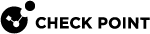ICAP Server Configuration
To enable ICAP Server![]() The ICAP Server functionality in your Security Gateway or Cluster (in versions R80.40 and higher) enables it to interact with an ICAP Client requests, send the files for inspection, and return the verdict. support on system:
The ICAP Server functionality in your Security Gateway or Cluster (in versions R80.40 and higher) enables it to interact with an ICAP Client requests, send the files for inspection, and return the verdict. support on system:
|
Step |
Instructions |
|---|---|
|
1 |
Enable ICAP Server support on the Check Point Security Gateway or Cluster:
|
|
2 |
Configure the ICAP rule: When you enable ICAP Server on the gateway object, an auto-generated rule is created in the Threat Prevention Rule Base Configure the Action column in this rule. You can select a different profile for each ICAP rule. Unlike other Threat Prevention rules, you cannot create exceptions for an ICAP rule. Note - In Threat Extraction > UserCheck settings, if you want to allow the user access the original file, you must configure access from the internal network to the ICAP server so that the client will be able to download the original files (the internal network is connected to the ICAP client and not directly to the gateway or ICAP Server). |
|
3 |
For Threat Extraction |
|
4 |
To scan files with Anti-Virus |
|
5 |
Install the Threat Prevention policy. |
You can create a new ICAP service and use it instead of the default service:
-
Go to the Object Explorer and select New > More > Service > TCP.
-
Enter the object name and add a comment if necessary.
-
In General, do not select a protocol.
-
In Match By, select the Port you want the service to run on.
-
Optional: Configure the Advanced features. For a detailed explanation on the advanced service features, check the online help.
-
Click OK
The new service now appears in the drop-down Service list.
For information on how to test ICAP Server functionality, see sk174487.
Advanced ICAP Server Settings on the Security Gateway
The ICAP Server uses processes to handle the requests it receives from the ICAP Client![]() The ICAP Client functionality in your Security Gateway or Cluster (in versions R80.40 and higher) enables it to interact with an ICAP Server responses (see RFC 3507), modify their content, and block the matched HTTP connections.. Each process generates multiple threads, and each thread handles one request from the ICAP Client to the ICAP Server.
The ICAP Client functionality in your Security Gateway or Cluster (in versions R80.40 and higher) enables it to interact with an ICAP Server responses (see RFC 3507), modify their content, and block the matched HTTP connections.. Each process generates multiple threads, and each thread handles one request from the ICAP Client to the ICAP Server.
The ICAP Server supports dynamic scaling of the number of processes for optimal performance. The number of available threads increases or decreases as needed. The minimum number of processes is three.
To configure the advanced ICAP Server settings on the Security Gateway, open the gateway editor and go to ICAP Server > Advanced:
-
The maximum allowed number of server processes is configured on the gateway. In addition, you can configure The number of threads per a child process.
-
The maximum allowed number of server processes multiplied by The number of threads per a child process is the number of maximum concurrent connections that the ICAP Server can handle.
-
Start a new child process if the number of available threads is less than [x] - This option allows dynamic growth and lets you configure the number of new threads as needed. The ICAP Server counts the total number of available (idle) threads. If this number is lower than the number configured in this field, it creates a new child process.
-
End a child process if the number of available threads is more than [x] - This option allows dynamic reduction of the number of threads as needed. The ICAP Server counts the total number of available (idle) threads. If this number is higher than the number configured in this field, it ends a child process.