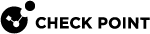Configuring Anti-Bot Settings
Here you can configure the Anti-Bot![]() Check Point Software Blade on a Security Gateway that blocks botnet behavior and communication to Command and Control (C&C) centers. Acronyms: AB, ABOT. UserCheck Settings:
Check Point Software Blade on a Security Gateway that blocks botnet behavior and communication to Command and Control (C&C) centers. Acronyms: AB, ABOT. UserCheck Settings:
-
Prevent - Select the UserCheck
 Functionality in your Security Gateway or Cluster and endpoint clients that gives users a warning when there is a potential risk of data loss or security violation. This helps users to prevent security incidents and to learn about the organizational security policy. message that opens for a Prevent action
Functionality in your Security Gateway or Cluster and endpoint clients that gives users a warning when there is a potential risk of data loss or security violation. This helps users to prevent security incidents and to learn about the organizational security policy. message that opens for a Prevent action -
Ask - Select the UserCheck message that opens for an Ask action
Blocking Bots
To block bots in your organization, install this default Threat Policy rule![]() Set of traffic parameters and other conditions in a Rule Base (Security Policy) that cause specified actions to be taken for a communication session. that uses the Optimized profile, or create a new rule.
Set of traffic parameters and other conditions in a Rule Base (Security Policy) that cause specified actions to be taken for a communication session. that uses the Optimized profile, or create a new rule.
|
Protected Scope |
Action |
Track |
Install On |
|---|---|---|---|
|
*Any |
Optimized |
Log Packet Capture |
*Policy Targets |
|
Step |
Instructions |
|---|---|
|
1 |
In SmartConsole |
|
2 |
Enable the Anti-Bot
|
|
3 |
Click Security Policies > Threat Prevention > Policy > Threat Prevention. You can block bots with the out-of-the-box Threat Prevention policy rule with the default Optimized Profile.
|
|
4 |
The IPS
|
Monitoring Bot Activity
Scenario: I want to monitor bot activity in my organization without blocking traffic at all. How can I do this?
In this example, you will create this Threat Prevention rule, and install the Threat Prevention policy.
|
Name |
Protected Scope |
Action |
Track |
Install On |
|---|---|---|---|---|
|
Monitor Bot activity |
|
A profile that has these changes relative to the Optimized profile: Go to the General Policy pane > Activation Mode section, and set all Confidence levels to Detect. |
|
|
|
Step |
Instructions |
|---|---|
|
1 |
In SmartConsole, select Security Policies > Threat Prevention. |
|
2 |
This profile detects protections that are identified as an attack with low, medium or high confidence and have a medium or lower performance impact. |
|
3 |
|
|
4 |
The IPS, Anti-Bot, Anti-Virus, Threat Emulation and Threat Extraction Software Blades have a dedicated Threat Prevention policy. You can install this policy separately from the policy installation of the Access Control Software Blades. Install only the Threat Prevention policy to minimize the performance impact on the Security Gateways.
|