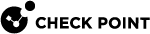User-Defined Dynamic Objects
-
In SmartConsole
 Check Point GUI application used to manage a Check Point environment - configure Security Policies, configure devices, monitor products and events, install updates, and so on., go to Objects > Network Objects > Dynamic Objects > New Dynamic Object.
Check Point GUI application used to manage a Check Point environment - configure Security Policies, configure devices, monitor products and events, install updates, and so on., go to Objects > Network Objects > Dynamic Objects > New Dynamic Object. -
Provide the relevant information.
Click OK.
If a fetched SmartLSM Security Policy![]() Collection of rules that control network traffic and enforce organization guidelines for data protection and access to resources with packet inspection. includes Dynamic Objects for which you did not configure values, the firewall drops all packets that match any rules with these Unresolved Dynamic Objects. Therefore, you must define all Centrally Resolved Dynamic Objects, and verify that local administrators in remote and branch offices define the values for Locally Resolved Dynamic Objects.
Collection of rules that control network traffic and enforce organization guidelines for data protection and access to resources with packet inspection. includes Dynamic Objects for which you did not configure values, the firewall drops all packets that match any rules with these Unresolved Dynamic Objects. Therefore, you must define all Centrally Resolved Dynamic Objects, and verify that local administrators in remote and branch offices define the values for Locally Resolved Dynamic Objects.
After you create a Dynamic Object![]() Special object type, whose IP address is not known in advance. The Security Gateway resolves the IP address of this object in real time. in SmartConsole, you can add it to a SmartLSM Security Gateway
Special object type, whose IP address is not known in advance. The Security Gateway resolves the IP address of this object in real time. in SmartConsole, you can add it to a SmartLSM Security Gateway![]() Dedicated Check Point server that runs Check Point software to inspect traffic and enforce Security Policies for connected network resources.. Provide the exact IP address or range to which SmartProvisioning
Dedicated Check Point server that runs Check Point software to inspect traffic and enforce Security Policies for connected network resources.. Provide the exact IP address or range to which SmartProvisioning![]() Check Point Software Blade on a Management Server (the actual name is "Provisioning") that manages large-scale deployments of Check Point Security Gateways using configuration profiles. Synonyms: Large-Scale Management, SmartLSM, LSM. will resolve the Dynamic Object.
Check Point Software Blade on a Management Server (the actual name is "Provisioning") that manages large-scale deployments of Check Point Security Gateways using configuration profiles. Synonyms: Large-Scale Management, SmartLSM, LSM. will resolve the Dynamic Object.
|
|
Note - The Dynamic Objects tab on the gateway has an Add button. With the Add button, you cannot create new Dynamic Objects. The Add button lets you add a new resolve-to value to an already defined Dynamic Object for the selected SmartLSM Security Gateway. If you click Add and already resolved all defined Dynamic Objects, this message shows: All defined Dynamic Objects are already resolved. Use the Check Point SmartConsole in order to add more Dynamic Objects. |
-
Double-click a SmartLSM Security Gateway.
-
In the Gateway window, select the Dynamic Objects tab.
-
Click Add.
-
From the Name drop-down list, select the Dynamic Object, as defined in SmartConsole.
The Comments field displays the comments provided by the Dynamic Object creator.
-
Select the relevant type of value:
-
IP Address: If there is one IP address for the Dynamic Object value, select this option and provide the address.
-
IP Address Range: If there is a range for the Dynamic Object value, select this option and provide the first and last IP addresses of this range.
-
-
Click OK.
The Dynamic Object name is added to the Resolved Dynamic Objects table. If the value is a single IP address, this address is listed in the First IP column.