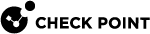SmartProvisioning Wizard
When you open SmartProvisioning![]() Check Point Software Blade on a Management Server (the actual name is "Provisioning") that manages large-scale deployments of Check Point Security Gateways using configuration profiles. Synonyms: Large-Scale Management, SmartLSM, LSM., you access the SmartProvisioning Wizard through the Status workspace > Getting Started. Before you use the wizard, make sure that SmartProvisioning is disabled on the applicable devices.
Check Point Software Blade on a Management Server (the actual name is "Provisioning") that manages large-scale deployments of Check Point Security Gateways using configuration profiles. Synonyms: Large-Scale Management, SmartLSM, LSM., you access the SmartProvisioning Wizard through the Status workspace > Getting Started. Before you use the wizard, make sure that SmartProvisioning is disabled on the applicable devices.
SmartProvisioning can run one or more of these operations on provisioned devices:
-
Verify each device has the software needed to support provisioning.
-
Fetch each device's current configuration settings.
-
Associate the selected devices with a Provisioning
 Check Point Software Blade on a Management Server that manages large-scale deployments of Check Point Security Gateways using configuration profiles. Synonyms: SmartProvisioning, SmartLSM, Large-Scale Management, LSM. Profile.
Check Point Software Blade on a Management Server that manages large-scale deployments of Check Point Security Gateways using configuration profiles. Synonyms: SmartProvisioning, SmartLSM, Large-Scale Management, LSM. Profile.
Before you use the SmartProvisioning Wizard, make sure that all gateways have security policies![]() Collection of rules that control network traffic and enforce organization guidelines for data protection and access to resources with packet inspection. installed on them.
Collection of rules that control network traffic and enforce organization guidelines for data protection and access to resources with packet inspection. installed on them.
-
Make sure that the Devices section shows the applicable gateways.
-
From the navigation tree, click Status.
-
In the Getting Started section, click SmartProvisioning Wizard.
-
Click Next.
The Choose Devices window opens.
-
Select the device type.
You can run the wizard on only one appliance or device type at a time.
The window shows the list of appliances and devices that you can assign to a Provisioning Profile.
-
Select the appliances and devices to assign to a specified profile.
-
Click Next.
The Choose Operations window opens.
-
To assign the gateways to a profile:
-
Select Associate devices with a Provisioning Profile.
-
Select the Provisioning Profile or click New and create a Provisioning Profile for the devices.
-
-
Click Next.
The Summary window opens appears.
-
Click Finish.