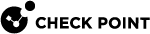SmartLSM Security Gateway Licenses
You have a License Repository with the licenses that you acquired for your environment. You can manage the licenses of the SmartLSM Security Gateways through SmartProvisioning![]() Check Point Software Blade on a Management Server (the actual name is "Provisioning") that manages large-scale deployments of Check Point Security Gateways using configuration profiles. Synonyms: Large-Scale Management, SmartLSM, LSM..
Check Point Software Blade on a Management Server (the actual name is "Provisioning") that manages large-scale deployments of Check Point Security Gateways using configuration profiles. Synonyms: Large-Scale Management, SmartLSM, LSM..
SmartLSM Security Gateway![]() Dedicated Check Point server that runs Check Point software to inspect traffic and enforce Security Policies for connected network resources. licenses are available for SmartProvisioning management if they are in the License Repository on the Security Management Server
Dedicated Check Point server that runs Check Point software to inspect traffic and enforce Security Policies for connected network resources. licenses are available for SmartProvisioning management if they are in the License Repository on the Security Management Server![]() Dedicated Check Point server that runs Check Point software to manage the objects and policies in a Check Point environment within a single management Domain. Synonym: Single-Domain Security Management Server. or Domain Management Server
Dedicated Check Point server that runs Check Point software to manage the objects and policies in a Check Point environment within a single management Domain. Synonym: Single-Domain Security Management Server. or Domain Management Server![]() Check Point Single-Domain Security Management Server or a Multi-Domain Security Management Server..
Check Point Single-Domain Security Management Server or a Multi-Domain Security Management Server..
To upload licenses to the repository:
-
Open SmartUpdate
 Legacy Check Point GUI client used to manage licenses and contracts in a Check Point environment. and go to Licenses and Contracts > Add License
Legacy Check Point GUI client used to manage licenses and contracts in a Check Point environment. and go to Licenses and Contracts > Add License -
Select a source location.
-
Browse to the file.
-
Click Open.
The license is added to the License Repository.
To attach a license to a SmartLSM Security Gateway:
-
Open the SmartLSM Security Gateway window, and select the Licenses tab.
-
Click Add.
A list shows with the licenses in your License Repository which are not attached to any gateway. If an original license is used on another SmartLSM Security Gateway, you will not see the corresponding upgraded license in the License Repository.
-
Select the licenses to appear in this gateway's Licenses window. You can select more than one license at a time.
-
Click OK.
The license attached to this gateway is added to the Licenses list.
-
In the Gateway window, Click OK.
The license operations, attachment or detachment, are performed immediately. The License Operation message appears:
Attaching/Detaching Licenses. Please wait...
The state of the license depends on whether the license is associated with the Security Gateway in the License Repository, and whether the license is installed on the remote Security Gateway.
-
Unattached: Not associated with the Security Gateway in the License Repository, and not installed on the remote Security Gateway.
-
Engaged: Associated with the Security Gateway in the License Repository, but not installed on the remote Security Gateway.
-
Attached: Associated with the Security Gateway in the License Repository, and installed on the remote Security Gateway.
The type of license depends on the IP address enabled in the license. If the IP address is of this gateway, the license type is Local. If the IP address is of the Security Management Server or Domain Management Server, the license type is Central.
-
If there are unattached licenses that belong to the SmartLSM Security Gateway, a message is displayed in the Licenses tab. In general, this situation occurs after you run the License Upgrade Tool. Click Add these licenses to the list. The upgraded and unattached licenses are disabled.
-
To remove an existing license from the Licenses list, select it and click Remove. The license will be detached from the SmartLSM Security Gateway after you click OK.
-
You cannot have an upgrade license attached to a SmartLSM Security Gateway while the corresponding original license is detached and exists in the License Repository.
-
If you try to remove the original license from the gateway, while the upgrade license is listed, you will receive a warning that if you proceed, both licenses will be removed. If you click OK, both licenses are removed from the gateway.
-
If you try to remove the upgrade license from the gateway, while the original license is listed, a notification shows, which indicates that you can remove only the upgrade license or both licenses.
-
If both the original and the upgrade license are in the License Repository, and you try to add the upgrade license to the gateway, a notification shows, which indicates that if you proceed, both licenses will be added to the gateway.