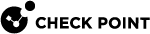Configuring Routing Settings
You must configure Small Office Appliance interfaces before you configure the routing settings. The routing configurations are not the same for all interfaces.
You cannot add a default route from the Routing tab. The default route of the system is the same as the default gateway that is configured for the Internet connection (see Configuring Internet Connection Types). If Internet Connection High Availability is active, the default route automatically changes to the default gateway of the other Internet connection. When there is no active Internet connection and no default route is active, this message is displayed:
Note: There is no default route since no Internet connection is enabled.
You can configure Small Office Appliance to automatically select the interface or gateway that is used for a route. You cannot select the Automatic option for both the interface and the gateway.
You can use SmartProvisioning![]() Check Point Software Blade on a Management Server (the actual name is "Provisioning") that manages large-scale deployments of Check Point Security Gateways using configuration profiles. Synonyms: Large-Scale Management, SmartLSM, LSM. to configure network routes for Small Office Appliances. Use a network route to configure routing for an internal network.
Check Point Software Blade on a Management Server (the actual name is "Provisioning") that manages large-scale deployments of Check Point Security Gateways using configuration profiles. Synonyms: Large-Scale Management, SmartLSM, LSM. to configure network routes for Small Office Appliances. Use a network route to configure routing for an internal network.
-
In the Devices window, double-click the Small Office Appliance.
The Security Gateway
 Dedicated Check Point server that runs Check Point software to inspect traffic and enforce Security Policies for connected network resources. window opens.
Dedicated Check Point server that runs Check Point software to inspect traffic and enforce Security Policies for connected network resources. window opens. -
Select the Routing tab.
-
Select Use the following settings.
The Routing settings open.
-
Click Add and select Network Route.
The Routing window opens.
-
In Destination IP Address, enter the IP address of the network.
-
In Destination Netmask, enter the netmask for the destination IP address.
-
From Interface, select a configured interface for the route.
-
In Gateway enter the IP address of the gateway that provides access to the route.
-
In Metric, enter the number of hops to the destination.

Note - This value must be accurate. A metric that is too low can cause lost communications because of looping. A metric that is too high can cause security issues.
-
Click OK.
You can use SmartProvisioning to configure host routes for Small Office Appliances. A host route configures access to a specific host.
-
In the Devices window, double-click the Small Office Appliance object.
The Security Gateway window opens.
-
Select the Routing tab.
-
Select Use the following settings.
The Routing settings open.
-
Click Add and select Host Route.
The Routing window opens.
-
In Destination IP Address, enter the IP address of the host.
-
From Interface, select a configured interface for the route.
-
In Gateway, enter the IP address of the gateway that provides access to the host.
-
In Metric, enter number of hops to the destination host.

Note - If the host is on your local site, the metric must be a low number. If the host is not behind routers, the metric must be zero.
-
Click OK.