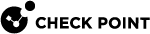Configuring Firmware Installation Settings
You can use SmartProvisioning![]() Check Point Software Blade on a Management Server (the actual name is "Provisioning") that manages large-scale deployments of Check Point Security Gateways using configuration profiles. Synonyms: Large-Scale Management, SmartLSM, LSM. to manage the firmware installation settings for Small Office Appliances.
Check Point Software Blade on a Management Server (the actual name is "Provisioning") that manages large-scale deployments of Check Point Security Gateways using configuration profiles. Synonyms: Large-Scale Management, SmartLSM, LSM. to manage the firmware installation settings for Small Office Appliances.
You can select the firmware image to install on your Security Gateway![]() Dedicated Check Point server that runs Check Point software to inspect traffic and enforce Security Policies for connected network resources.. The firmware images that are shown in the list were uploaded through SmartUpdate
Dedicated Check Point server that runs Check Point software to inspect traffic and enforce Security Policies for connected network resources.. The firmware images that are shown in the list were uploaded through SmartUpdate![]() Legacy Check Point GUI client used to manage licenses and contracts in a Check Point environment.. If firmware installation fails, the Security Gateway reverts to its state before installation. The list shows the details of the firmware image. These include the Name, Vendor, Major Version, Minor Version, Build Number, and Description.
Legacy Check Point GUI client used to manage licenses and contracts in a Check Point environment.. If firmware installation fails, the Security Gateway reverts to its state before installation. The list shows the details of the firmware image. These include the Name, Vendor, Major Version, Minor Version, Build Number, and Description.
You can install the firmware with one of these options:
-
Immediately - Downloads and installs the firmware immediately after saving these settings in the next synchronization with a Security Gateway assigned to this profile.
-
According to time ranges - You can define download and installation time ranges for the firmware image. You can limit the download and installation time to a specified list of time ranges in the week. They will start at the nearest time range after the firmware settings are applied. For example, if the firmware installation settings are applied on Sunday and there are two time ranges:
-
One range is set to Friday 00:00 to Saturday 00:00
-
One range is set to Wednesday 23:00 to Thursday 06:0
The firmware will be installed between Wednesday 23:00 and Thursday 06:00.
If that the Security Gateway fails to download and or install the firmware during the nearest time range, it tries again in the next time range.
-
-
In the Devices window, double-click the Small Office Appliance object.
The Security Gateway window opens.
-
Select the Firmware tab.
-
Select Use the following settings.
The Firmware settings open.
-
In Firmware image, click Select to select a firmware image that was uploaded through SmartUpdate.
-
In SmartLSM Profile after installation, select a related SmartLSM profile from the list that can be installed for the selected firmware image and its supported versions.
-
Select one of the options to install the firmware:
-
Immediately
-
According to these time ranges - Select to use the Security Gateway time or local time.
-
Add/Edit - Click Add or Edit to open the Time Range window to define or change the weekdays and times for download and installation of the firmware image. Select the days and times.
-
Click OK.
-
Remove - Select a range from the list and click Remove to delete a time range.
-
Download image immediately - Click this option to download the firmware image immediately but install the image during one of the set time ranges.
-
-
-
Click Show profile settings - to see the settings of the Provisioning
 Check Point Software Blade on a Management Server that manages large-scale deployments of Check Point Security Gateways using configuration profiles. Synonyms: SmartProvisioning, SmartLSM, Large-Scale Management, LSM. Profile that this gateway references.
Check Point Software Blade on a Management Server that manages large-scale deployments of Check Point Security Gateways using configuration profiles. Synonyms: SmartProvisioning, SmartLSM, Large-Scale Management, LSM. Profile that this gateway references. -
Click OK.