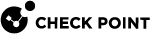Configuring SecureXL
The Gaia![]() Check Point security operating system that combines the strengths of both SecurePlatform and IPSO operating systems. First Time Configuration Wizard automatically installs and enables SecureXL
Check Point security operating system that combines the strengths of both SecurePlatform and IPSO operating systems. First Time Configuration Wizard automatically installs and enables SecureXL![]() Check Point product on a Security Gateway that accelerates IPv4 and IPv6 traffic that passes through a Security Gateway. on your Security Gateway
Check Point product on a Security Gateway that accelerates IPv4 and IPv6 traffic that passes through a Security Gateway. on your Security Gateway![]() Dedicated Check Point server that runs Check Point software to inspect traffic and enforce Security Policies for connected network resources.. No additional configuration is required.
Dedicated Check Point server that runs Check Point software to inspect traffic and enforce Security Policies for connected network resources.. No additional configuration is required.
Starting from R80.20, you can disable the SecureXL only temporarily.
The SecureXL starts automatically when you start Check Point services (with the cpstart command), or reboot the Security Gateway.
|
|
Important:
|
|
Step |
Instructions |
|
|---|---|---|
|
1 |
Connect to the command line on your Security Gateway. |
|
|
2 |
Log in to Gaia Clish |
|
|
3 |
Examine the SecureXL status:
|
|
|
4 |
Disable the SecureXL:
|
|
|
5 |
Examine the SecureXL status again:
|
|
Step |
Instructions |
|
|---|---|---|
|
1 |
Connect to the command line on your Security Gateway. |
|
|
2 |
Log in to Gaia Clish, or Expert mode. |
|
|
3 |
Examine the SecureXL status:
|
|
|
4 |
Disable the SecureXL:
|
|
|
5 |
Examine the SecureXL status again:
|
|
Step |
Instructions |
|
|---|---|---|
|
1 |
Connect to the command line on your Security Gateway. |
|
|
2 |
Log in to Gaia Clish, or Expert mode. |
|
|
3 |
Examine the SecureXL status:
|
|
|
4 |
Enable the SecureXL:
|
|
|
5 |
Examine the SecureXL status again:
|
|
Step |
Instructions |
|
|---|---|---|
|
1 |
Connect to the command line on your Security Gateway. |
|
|
2 |
Log in to Gaia Clish, or Expert mode. |
|
|
3 |
Examine the SecureXL status:
|
|
|
4 |
Enable the SecureXL:
|
|
|
5 |
Examine the SecureXL status again:
|
For more information on these commands, see: