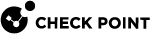Multi-Queue Basic Configuration
You configure Multi-Queue![]() An acceleration feature on Security Gateway that configures more than one traffic queue for each network interface. Multi-Queue assigns more than one receive packet queue (RX Queue) and more than one transmit packet queue (TX Queue) to an interface. Multi-Queue is applicable only if SecureXL is enabled (this is the default). Acronym: MQ. on the command line in one of these shells:
An acceleration feature on Security Gateway that configures more than one traffic queue for each network interface. Multi-Queue assigns more than one receive packet queue (RX Queue) and more than one transmit packet queue (TX Queue) to an interface. Multi-Queue is applicable only if SecureXL is enabled (this is the default). Acronym: MQ. on the command line in one of these shells:
Multi-Queue Configuration in the Expert mode
Description
The mq_mng utility shows and configures the Multi-Queue on supported interfaces.
Syntax
|
|
Important:
|
-
To see the built-in help
mq_mng {-h | --help} -
To show the existing Multi-Queue configuration:
mq_mng {-o | --show} [{-v | -vv}] [-a] -
To configure the Multi-Queue for the specified driver:
mq_mng {-s | --set-mode}automanual{-i | --interface} <Names of Interfaces>{-c | --core} <IDs of CPU Cores>off[{-i | --interface} <Names of Interfaces>] -
To apply the existing Multi-Queue policy:
mq_mng {-r | --reconf}
Parameters
Examples
[Expert@MyGW:0]# mq_mng --show Total 8 cores. Multiqueue 2 cores i/f type state config cores -------------------------------------------------------------------------- eth1 igb Up Auto 0,4 eth2 igb Up Auto 0,4 eth2-01 igb Up Auto 0,4 [Expert@MyGW:0]# |
[Expert@MyGW:0]# mq_mng --show -v
Total 8 cores. Multiqueue 2 cores: 0,4
i/f type state config cores
--------------------------------------------------------------------------
eth1 igb Up Auto 0(58),4(78)
eth2 igb Up Auto 4(62),0(79)
eth2-01 igb Up Auto 0(42),4(86)
core interfaces queue irq rx packets tx packets
-------------------------------------------------------------------------------------------
0 eth1 eth1-TxRx-0 58 2350 3012
eth2 eth2-TxRx-1 79 0 0
eth2-01 eth2-01-TxRx-0 42 0 45
4 eth1 eth1-TxRx-1 78 652 764
eth2 eth2-TxRx-0 62 0 0
eth2-01 eth2-01-TxRx-1 86 0 12
[Expert@MyGW:0]#
|
[Expert@MyGW:0]# mq_mng --show -v -i eth2 Total 8 cores. Multiqueue 2 cores: 0,4 i/f type state config cores -------------------------------------------------------------------------------------- eth2 igb Up Auto 4(62),0(79) -------------------------------------------------------------------------------------- eth2 <igb> max 8 cur 2 06:00.2 Ethernet controller: Intel Corporation 82580 Gigabit Network Connection (rev 01) core interfaces queue irq rx packets tx packets ------------------------------------------------------------------------------------------- 0 eth2 eth2-TxRx-1 79 4212 3965 4 eth2 eth2-TxRx-0 62 0 0 [Expert@MyGW:0]# |
mq_mng --set-mode auto |
mq_mng -s manual -i eth1 eth2 -c 0-2 4-6 |
Multi-Queue Configuration in Gaia Clish
Syntax
|
|
Important:
|
-
To show the existing Multi-Queue configuration for the specified interface:
show interface <Name of Interface> multi-queue [verbose] -
To configure the Multi-Queue for the specified interface:
set interface <Name of Interface> multi-queueautomanual core <IDs of CPU Cores that run CoreXL SND Instances>off
Parameters
Examples
MyGW> show interface eth2 multi-queue Total 8 cores. Multiqueue 2 cores i/f type state config cores -------------------------------------------------------------------------- eth2 igb Up Auto 4,0 Note: The output does not include network interfaces that are currently in the down state. MyGW> |
MyGW> show interface eth2 multi-queue verbose Total 8 cores. Multiqueue 2 cores: 0,4 i/f type state config cores -------------------------------------------------------------------------- eth2 igb Up Auto 4(62),0(79) core interfaces queue irq rx packets tx packets ------------------------------------------------------------------------------------------- 0 eth2 eth2-TxRx-1 79 212 80 4 eth2 eth2-TxRx-0 62 16232 18901 MyGW> |
set interface eth2 multi-queue auto |
set interface eth2 multi-queue manual core 0-2,4-6 |