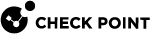SecureXL Kernel Parameters
To change the internal default behavior of SecureXL![]() Check Point product on a Security Gateway that accelerates IPv4 and IPv6 traffic that passes through a Security Gateway. or to configure special advanced settings for SecureXL, you can use SecureXL kernel parameters.
Check Point product on a Security Gateway that accelerates IPv4 and IPv6 traffic that passes through a Security Gateway. or to configure special advanced settings for SecureXL, you can use SecureXL kernel parameters.
The names of applicable SecureXL kernel parameters and their values appear in various SK articles in Check Point Support Center, and provided by Check Point Support.
|
|
Important:
|
|
Type |
Name |
|---|---|
|
Integer |
|
|
String |
|
Working with Integer Kernel Parameters
|
Step |
Instructions |
|||
|---|---|---|---|---|
|
1 |
Connect to the command line on your Security Gateway Note - On Scalable Platforms (Maestro and Chassis), you must connect to the applicable Security Group. |
|||
|
2 |
Log in to the Expert mode. |
|||
|
3 |
Make sure you can get the list of the available integer kernel parameters and their values without errors:
|
|||
|
4 |
If in the previous step there were no errors, get the list of the available integer kernel parameters and their values, and save the list to a file:
|
|||
|
5 |
Analyze the output file:
|
|
Step |
Instructions |
||||
|---|---|---|---|---|---|
|
1 |
Connect to the command line on your Security Gateway / each Cluster Member. Note - On Scalable Platforms (Maestro and Chassis), you must connect to the applicable Security Group. |
||||
|
2 |
Log in to Gaia Clish Note - On Scalable Platforms (Maestro and Chassis), you must use Gaia |
||||
|
3 |
Get the current value of an integer kernel parameter:
Example:
|
|
|
Important - This change does not survive reboot. |
|
Step |
Instructions |
||||
|---|---|---|---|---|---|
|
1 |
Connect to the command line on your Security Gateway / each Cluster Member. Note - On Scalable Platforms (Maestro and Chassis), you must connect to the applicable Security Group. |
||||
|
2 |
Log in to Gaia Clish or the Expert mode. Note - On Scalable Platforms (Maestro and Chassis), you must use Gaia gClish or the Expert mode. |
||||
|
3 |
Configure the new value for an integer kernel parameter:
Example:
|
||||
|
4 |
Make sure the new value is configured.
Example:
|
|
Step |
Instructions |
||||
|---|---|---|---|---|---|
|
1 |
Connect to the command line on your Security Gateway / each Cluster Member. Note - On Scalable Platforms (Maestro and Chassis), you must connect to the applicable Security Group. |
||||
|
2 |
Log in to the Expert mode. |
||||
|
3 |
See if the configuration file already exists.
|
||||
|
4 |
If this file already exists, skip to Step 5. If this file does not exist, then create it manually and then skip to Step 6:
|
||||
|
5 |
Back up the current configuration file.
|
||||
|
6 |
Edit the current configuration file. The same syntax applies to the Security Gateway / each Cluster Member and the Scalable Platform Security Group:
|
||||
|
7 |
Add the required SecureXL kernel parameter with the assigned value in the exact format specified below.
|
||||
|
8 |
Save the changes in the file and exit the editor. |
||||
|
9 |
Reboot.
|
||||
|
10 |
Connect to the command line on your Security Gateway / each Cluster Member. Note - On Scalable Platforms (Maestro and Chassis), you must connect to the applicable Security Group. |
||||
|
11 |
Log in to Gaia Clish or the Expert mode. Note - On Scalable Platforms (Maestro and Chassis), you must use Gaia gClish or the Expert mode. |
||||
|
12 |
Make sure the new value of the kernel parameter is configured.
|
Working with String Kernel Parameters
|
Step |
Instructions |
|||
|---|---|---|---|---|
|
1 |
Connect to the command line on your Security Gateway / each Cluster Member. Note - On Scalable Platforms (Maestro and Chassis), you must connect to the applicable Security Group. |
|||
|
2 |
Log in to the Expert mode. |
|||
|
3 |
Make sure you can get the list of the available integer kernel parameters and their values without errors:
|
|||
|
4 |
If in the previous step there were no errors, get the list of the available string kernel parameters and their values, and save the list to a file:
|
|||
|
5 |
Analyze the output file:
|
|
Step |
Instructions |
||||
|---|---|---|---|---|---|
|
1 |
Connect to the command line on your Security Gateway / each Cluster Member. Note - On Scalable Platforms (Maestro and Chassis), you must connect to the applicable Security Group. |
||||
|
2 |
Log in to Gaia Clish or the Expert mode. Note - On Scalable Platforms (Maestro and Chassis), you must use Gaia gClish or the Expert mode. |
||||
|
3 |
Get the current value of an integer kernel parameter:
Example:
|
|
|
Important - This change does not survive reboot. |
|
Step |
Instructions |
|||||||||
|---|---|---|---|---|---|---|---|---|---|---|
|
1 |
Connect to the command line on your Security Gateway / each Cluster Member. Note - On Scalable Platforms (Maestro and Chassis), you must connect to the applicable Security Group. |
|||||||||
|
2 |
Log in to Gaia Clish or the Expert mode. Note - On Scalable Platforms (Maestro and Chassis), you must use Gaia gClish or the Expert mode. |
|||||||||
|
3 |
Configure the new value for a string kernel parameter.
Example:
|
|||||||||
|
4 |
Make sure the new value is configured.
Example:
|
|
Step |
Instructions |
||||||
|---|---|---|---|---|---|---|---|
|
1 |
Connect to the command line on your Security Gateway / each Cluster Member. Note - On Scalable Platforms (Maestro and Chassis), you must connect to the applicable Security Group. |
||||||
|
2 |
Log in to the Expert mode. |
||||||
|
3 |
See if the configuration file already exists.
|
||||||
|
4 |
If this file already exists, skip to Step 5. If this file does not exist, then create it manually and then skip to Step 6:
|
||||||
|
5 |
Back up the current configuration file.
|
||||||
|
6 |
Edit the current configuration file. The same syntax applies to the Security Gateway / each Cluster Member and the Scalable Platform Security Group:
|
||||||
|
7 |
Add the required SecureXL kernel parameter with the assigned value in the exact format specified below.
or
|
||||||
|
8 |
Save the changes in the file and exit the editor. |
||||||
|
9 |
Reboot.
|
||||||
|
10 |
Connect to the command line on your Security Gateway / each Cluster Member. Note - On Scalable Platforms (Maestro and Chassis), you must connect to the applicable Security Group. |
||||||
|
11 |
Log in to Gaia Clish or the Expert mode. Note - On Scalable Platforms (Maestro and Chassis), you must use Gaia gClish or the Expert mode. |
||||||
|
12 |
Make sure the new value of the kernel parameter is configured.
|