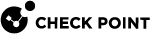Kernel Debug Procedure with Connection Life Cycle
Introduction
R80.20 introduced a new debug tool called Connection Life Cycle.
This tool generates a formatted debug output file that presents the debug messages hierarchically by connections and packets:
-
The first hierarchy level shows connections.
-
After you expand the connection, you see all the packets of this connection.
|
|
Important - You must use this tool in the Expert mode together with the regular kernel debug flags (see Kernel Debug Modules and Debug Flags). |
Syntax
-
To start the debug capture:
conn_life_cycle.sh -a start -o /<Path>/<Name of Raw Debug Output File> [{-t | -T}] [[-f "<Filter1>"] [-f "<Filter2>"] [-f "<Filter3>] [-f "<Filter4>] [-f "<Filter5>"]] -
To stop the debug capture and prepare the formatted debug output:
conn_life_cycle.sh -a stop -o /<Path>/<Name of Formatted Debug Output File>
Parameters
|
Parameter |
Description |
||||
|---|---|---|---|---|---|
|
|
Mandatory. Specifies the action:
|
||||
|
|
Optional. Specifies the resolution of a time stamp in front of each debug message:
|
||||
|
|
Optional. Specifies which connections and packets to capture. For additional information, see Kernel Debug Filters.
Each filter must contain these five numbers (5-tuple) separated with commas:
Example of capturing traffic from IP 192.168.20.30 from any port to IP 172.16.40.50 to port 22 over the TCP protocol:
|
||||
|
|
|
||||
|
|
Mandatory. Specifies the absolute path and the name of the raw debug output file. Example:
|
||||
|
|
Mandatory. Specifies the absolute path and the name of the formatted debug output file (to analyze by an administrator). Example:
|
Procedure
|
|
Important - In cluster |
|
Step |
Instructions |
|
|---|---|---|
|
1 |
Connect to the command line on the Security Gateway |
|
|
2 |
Log in to the Expert mode. |
|
|
3 |
Enable the applicable debug flags in the applicable kernel modules:
|
|
|
4 |
Examine the list of the debug flags that are enabled in the specified kernel modules:
|
|
|
5 |
Start the debug capture:
|
|
|
6 |
Replicate the issue, or wait for the issue to occur. |
|
|
7 |
Stop the debug capture and prepare the formatted debug output:
|
|
|
8 |
Transfer the formatted debug output file from your Security Gateway to your desktop or laptop computer:
|
|
|
9 |
Examine the formatted debug output file in an advanced text editor like Notepad++ (click Language > R > Ruby), or any other Ruby language viewer. |
Example
Everything is collapsed:
Opened the first hierarchy level to see the connection:
Opened the second hierarchy level to see the packets of this connection: