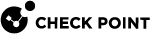Dynamic Balancing of CoreXL Instances
Introduction
On Check Point Appliances, R80.40 added the ability to change the number of CoreXL![]() Performance-enhancing technology for Security Gateways on multi-core processing platforms. Multiple Check Point Firewall instances are running in parallel on multiple CPU cores. Firewall and SND instances without reboot (Dynamic Balancing).
Performance-enhancing technology for Security Gateways on multi-core processing platforms. Multiple Check Point Firewall instances are running in parallel on multiple CPU cores. Firewall and SND instances without reboot (Dynamic Balancing).
|
|
Important:
|
When CoreXL Dynamic Balancing is enabled, Security Gateway![]() Dedicated Check Point server that runs Check Point software to inspect traffic and enforce Security Policies for connected network resources. monitors the average CPU utilization of CoreXL Firewall and SND instances and automatically increases or decreases the number of CoreXL Firewall instances.
Dedicated Check Point server that runs Check Point software to inspect traffic and enforce Security Policies for connected network resources. monitors the average CPU utilization of CoreXL Firewall and SND instances and automatically increases or decreases the number of CoreXL Firewall instances.
The Dynamic Balancing Daemon (dsd) has three stages in each iteration:
-
Examine the current CPU utilization.
-
Decide if and what changes to make based on the current CPU utilization.
-
If needed, change the current CoreXL configuration in one of these ways:
-
Add a CoreXL Firewall instance.
This change is possible only under these conditions:
-
Average difference in CPU utilization between CoreXL Firewall and SND instances is greater than 10%.
-
The current number of CoreXL Firewall instances is less than it was during the boot.
-
-
Add a CoreXL SND instance.
This change stops a CoreXL Firewall instance and moves it to another CPU core.
This change is possible only under these conditions:
-
Average difference in CPU utilization between CoreXL Firewall and SND instances is greater than 10%.
-
CoreXL Firewall instances consume the CPU cores at less than 40%.
-
There is an available CPU core.
-
-
Syntax
|
|
Important:
|
-
set dynamic-balancing state enablereboot -
In the Expert mode:
dynamic_balancing -o enablereboot
|
|
Important:
|
This command lets you stop the CoreXL Dynamic Balancing ("freeze" it).
-
In Gaia Clish:
set dynamic-balancing state stop -
In the Expert mode:
dynamic_balancing -o stop
|
|
Important:
|
This command lets you start the CoreXL Dynamic Balancing after it was stopped.
-
In Gaia Clish:
set dynamic-balancing state start -
In the Expert mode:
dynamic_balancing -o start
|
|
Important:
|
This command lets you reset the CoreXL configuration to the default and keep the CoreXL Dynamic Balancing enabled.
This command is equivalent to the "disable" command followed by the "enable" command.
-
In Gaia Clish:
set dynamic-balancing state reset -
In the Expert mode:
dynamic_balancing -r
|
|
Important:
|
-
In Gaia Clish:
set dynamic-balancing state disable -
In the Expert mode:
dynamic_balancing -o disable
|
|
Important:
|
Monitoring
-
You can monitor the status of the CoreXL Dynamic Balancing with CLI commands:
-
In Gaia Clish:
show dynamic-balancing state -
In the Expert mode:
dynamic_balancing -p
-
-
You can monitor the status of the CoreXL Dynamic Balancing in the CPView tool:
 Procedure
Procedure
-
Connect to the command line on the Security Gateway.
-
Run:
cpview -
From the top, click:
SysInfo
-
Examine this field:
DS Status
-
On - Means the CoreXL Dynamic Balancing is enabled
-
Off - Means the CoreXL Dynamic Balancing is disabled
-
-
-
You can monitor the performance of the CoreXL Dynamic Balancing in the CPView tool:
 Procedure
Procedure
-
Connect to the command line on the Security Gateway.
-
Run:
cpview -
From the top, click:
CPU > Overview > Host
-
Examine these sections:
-
Overview - Shows the current number of CoreXL instances and the average CPU utilization
-
CPU - Shows the CPU cores, the CoreXL instance types they run, and the CPU utilization in different categories
-
-
-
You can monitor the CoreXL Firewall instances with this command:
fw ctl multik stat -
You can monitor the CoreXL Affinity
 The assignment of a specified CoreXL Firewall instance, VSX Virtual System, interface, user space process, or IRQ to one or more specified CPU cores. with this command:
The assignment of a specified CoreXL Firewall instance, VSX Virtual System, interface, user space process, or IRQ to one or more specified CPU cores. with this command:fw ctl affinity -l -r -a -
You can examine these log files:
-
When the CoreXL Dynamic Balancing changes the CoreXL configuration, it writes the applicable entries in the
$FWDIR/log/dsd.elgfile. -
When the CoreXL Dynamic Balancing starts, it writes the applicable entries in the
$FWDIR/log/dynamic_balancing.logfile.
-