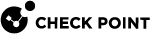Configuring IPv4 and IPv6 CoreXL Firewall instances
|
|
Important Notes for Cluster:
|
IPv4 and IPv6 CoreXL Firewall Instances
After you enable Gaia![]() Check Point security operating system that combines the strengths of both SecurePlatform and IPSO operating systems. IPv6 support on the Security Gateway
Check Point security operating system that combines the strengths of both SecurePlatform and IPSO operating systems. IPv6 support on the Security Gateway![]() Dedicated Check Point server that runs Check Point software to inspect traffic and enforce Security Policies for connected network resources. (see R81 Gaia Administration Guide), configure the CPU cores to run different combinations of IPv4 and IPv6 CoreXL Firewall instances:
Dedicated Check Point server that runs Check Point software to inspect traffic and enforce Security Policies for connected network resources. (see R81 Gaia Administration Guide), configure the CPU cores to run different combinations of IPv4 and IPv6 CoreXL Firewall instances:
-
The number of IPv4 CoreXL Firewall instances you can configure is from a minimum of two to a maximum equal to the total number of CPU cores on the Security Gateway:
2 <= (Number of IPv4 CoreXL Firewall instances) <= (Total Number of CPU cores) -
By default, the number of IPv6 CoreXL Firewall instances is set to two.
When the SMT (Hyper-Threading) is enabled, the default number of IPv6 CoreXL Firewall instances is four.
-
The number of IPv6 CoreXL Firewall instances you can configure is from a minimum of two to a maximum equal to the total number of IPv4 CoreXL Firewall instances.
The number of IPv6 CoreXL Firewall instances cannot be greater than the number of IPv4 CoreXL Firewall instances:
2 <= (Number of IPv6 CoreXL Firewall instances) <= (Total Number of IPv4 CoreXL Firewall instances) -
The total number of IPv4 and IPv6 CoreXL Firewall instances cannot be greater than forty:

Note - This limit applies only to the Kernel Mode Firewall (KMFW).
(Number of IPv4 CoreXL Firewall instances) + (Number of IPv6 CoreXL Firewall instances) <= 40
Configuring the Number of IPv4 CoreXL Firewall Instances
|
Step |
Instructions |
||
|---|---|---|---|
|
1 |
Connect to the command line on the Security Gateway. |
||
|
2 |
Log in to Gaia Clish |
||
|
3 |
Run:
|
||
|
4 |
Enter the number of the Check Point CoreXL option. |
||
|
5 |
Enter 1 to select Change the number of firewall instances. |
||
|
6 |
Enter the total number of IPv4 CoreXL Firewall instances you wish the Security Gateway to run.
Follow the instructions on the screen. |
||
|
7 |
Exit from the |
||
|
8 |
Reboot the Security Gateway. |
Configuring the Number of IPv6 CoreXL Firewall Instances
|
Step |
Instructions |
||
|---|---|---|---|
|
1 |
Connect to the command line on the Security Gateway. |
||
|
2 |
Log in to Gaia Clish or Expert mode. |
||
|
3 |
Run:
|
||
|
4 |
Enter the number of the Check Point CoreXL option. |
||
|
5 |
Enter 2 to select Change the number of IPv6 firewall instances. |
||
|
6 |
Enter the total number of IPv6 CoreXL Firewall instances you wish the Security Gateway to run.
Follow the instructions on the screen. |
||
|
7 |
Exit from the |
||
|
8 |
Reboot the Security Gateway. |
Example CoreXL Configuration
Security Gateway has four CPU cores.
By default, there are three IPv4 CoreXL Firewall instances and two IPv6 CoreXL Firewall instances:
|
CPU Core |
IPv4 CoreXL Firewall instances |
IPv6 CoreXL Firewall instances |
|---|---|---|
|
CPU 0 |
N / A |
N / A |
|
CPU 1 |
|
N / A |
|
CPU 2 |
|
|
|
CPU 3 |
|
|
-
IPv4 CoreXL Firewall instances: The minimum allowed number is two and the maximum is four
-
IPv6 CoreXL Firewall instances: The minimum allowed number is two and the maximum is three
To increase the number of IPv6 CoreXL Firewall instances to four, first you must increase the number of IPv4 CoreXL Firewall instances to the maximum of four and reboot:
|
|
After the reboot, the CoreXL configuration on the Security Gateway looks like this:
|
CPU Core |
IPv4 CoreXL Firewall instances |
IPv6 CoreXL Firewall instances |
|---|---|---|
|
CPU 0 |
|
N / A |
|
CPU 1 |
|
N / A |
|
CPU 2 |
|
|
|
CPU 3 |
|
|
Increase the number of IPv6 CoreXL Firewall instances to four and reboot:
|
|
After the reboot, the CoreXL configuration on the Security Gateway looks like this:
|
CPU Core |
IPv4 CoreXL Firewall instances |
IPv6 CoreXL Firewall instances |
|---|---|---|
|
CPU 0 |
|
|
|
CPU 1 |
|
|
|
CPU 2 |
|
|
|
CPU 3 |
|
|