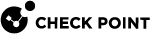fw ctl multik print_heavy_conn
Description
Shows the table with Heavy Connections (that consume the most CPU resources) in the CoreXL![]() Performance-enhancing technology for Security Gateways on multi-core processing platforms. Multiple Check Point Firewall instances are running in parallel on multiple CPU cores. Dynamic Dispatcher.
Performance-enhancing technology for Security Gateways on multi-core processing platforms. Multiple Check Point Firewall instances are running in parallel on multiple CPU cores. Dynamic Dispatcher.
For more information about the CoreXL Dynamic Dispatcher, see sk105261.
CoreXL suspects that a connection is "heavy" if it meets these conditions:
-
Security Gateway
 Dedicated Check Point server that runs Check Point software to inspect traffic and enforce Security Policies for connected network resources. detected the suspected connection during the last 24 hours
Dedicated Check Point server that runs Check Point software to inspect traffic and enforce Security Policies for connected network resources. detected the suspected connection during the last 24 hours -
The suspected connection lasts more than 10 seconds
-
CoreXL Firewall instance that processes this connection causes a CPU load of over 60%
-
The suspected connection utilizes more than 50% of the total work the applicable CoreXL Firewall instance does
The output table shows this information about the Heavy Connections:
-
Source IP address
-
Source Port
-
Destination IP address
-
Destination Port
-
Protocol Number
-
CoreXL Firewall instance ID that processes this connection
-
CoreXL Firewall instance load on the CPU
-
Connection's relative load on the CoreXL Firewall instance
|
|
Notes:
|
Syntax
|
|
Parameters
|
Parameter |
Description |
||
|---|---|---|---|
|
|
Runs the command in debug mode. Use only if you troubleshoot the command itself.
|
Example