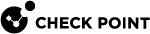Security Policy
Security Policy![]() Collection of rules that control network traffic and enforce organization guidelines for data protection and access to resources with packet inspection. is a collection of rules and settings that control network traffic and enforce organization guidelines for data protection and access to resources with packet inspection.
Collection of rules that control network traffic and enforce organization guidelines for data protection and access to resources with packet inspection. is a collection of rules and settings that control network traffic and enforce organization guidelines for data protection and access to resources with packet inspection.
Check Point solution provides several types of Security Policies.
Access Control Policy
Access Control Policy consists of these parts:
-
 Access Control Rule Base
Access Control Rule Base
For more information, see the R81 Security Management Administration Guide.
In addition, see sk120964 - ATRG: Unified Policy.
Contains unified simple and granular rules to control access from specified sources to specified destinations over specified protocols.
If you enable Identity Awareness
 Check Point Software Blade on a Security Gateway that enforces network access and audits data based on network location, the identity of the user, and the identity of the computer. Acronym: IDA. Software Blade
Check Point Software Blade on a Security Gateway that enforces network access and audits data based on network location, the identity of the user, and the identity of the computer. Acronym: IDA. Software Blade Specific security solution (module): (1) On a Security Gateway, each Software Blade inspects specific characteristics of the traffic (2) On a Management Server, each Software Blade enables different management capabilities. on your Security Gateways, you can also use Access Role objects as the source and destination in a rule
Specific security solution (module): (1) On a Security Gateway, each Software Blade inspects specific characteristics of the traffic (2) On a Management Server, each Software Blade enables different management capabilities. on your Security Gateways, you can also use Access Role objects as the source and destination in a rule Set of traffic parameters and other conditions in a Rule Base (Security Policy) that cause specified actions to be taken for a communication session.. This lets you easily make rules for individuals or different groups of users.
Set of traffic parameters and other conditions in a Rule Base (Security Policy) that cause specified actions to be taken for a communication session.. This lets you easily make rules for individuals or different groups of users.How to get there:
-
Connect with SmartConsole
 Check Point GUI application used to manage a Check Point environment - configure Security Policies, configure devices, monitor products and events, install updates, and so on. to the Management Server
Check Point GUI application used to manage a Check Point environment - configure Security Policies, configure devices, monitor products and events, install updates, and so on. to the Management Server Check Point Single-Domain Security Management Server or a Multi-Domain Security Management Server..
Check Point Single-Domain Security Management Server or a Multi-Domain Security Management Server.. -
From the left navigation panel, click Security Policies.
-
In the Access Control section, click Policy.
Rule structure:
-
-
 NAT Rule Base
NAT Rule Base
For more information, see the R81 Security Management Administration Guide.
Contains automatic and manual rules for Network Address Translation (NAT).
How to get there:
-
Connect with SmartConsole to the Management Server.
-
From the left navigation panel, click Security Policies.
-
In the Access Control section, click NAT.
Rule structure:
-
-
 Desktop Rule Base
Desktop Rule Base
For more information, see the SmartDashboard
 Legacy Check Point GUI client used to create and manage the security settings in versions R77.30 and lower. In versions R80.X and higher is still used to configure specific legacy settings. Help (press F1).
Legacy Check Point GUI client used to create and manage the security settings in versions R77.30 and lower. In versions R80.X and higher is still used to configure specific legacy settings. Help (press F1).Prerequisites:
-
In the Security Gateway (Cluster) object, enable the IPsec VPN and the Policy Server Software Blades.
-
In the Policy Package, enable the Desktop Security.
This policy is installed on the Security Management Server
 Dedicated Check Point server that runs Check Point software to manage the objects and policies in a Check Point environment within a single management Domain. Synonym: Single-Domain Security Management Server.. Remote Access Clients download this policy when a VPN Site update is performed. Once downloaded, this policy determines access control on the Remote Access Client machines.
Dedicated Check Point server that runs Check Point software to manage the objects and policies in a Check Point environment within a single management Domain. Synonym: Single-Domain Security Management Server.. Remote Access Clients download this policy when a VPN Site update is performed. Once downloaded, this policy determines access control on the Remote Access Client machines.The Desktop Policy consists of two Rule Bases:
-
Inbound Rules - Control connections directed at the client machine
-
Outbound Rules - Control connections initiated by the client machine
How to get there:
-
Connect with SmartConsole to the Management Server.
-
From the left navigation panel, click Security Policies.
-
In the Access Control section, click Desktop.
-
Click Open Desktop Policy in SmartDashboard.
-
From the top, click the Desktop tab.
Rule structure:
-
Threat Prevention Policy
For more information, see the R81 Threat Prevention Administration Guide.
Determines how the system inspects connections for bots and viruses. The primary component of the policy is the Rule Base![]() All rules configured in a given Security Policy. Synonym: Rulebase.. The rules use the Malware database and network objects.
All rules configured in a given Security Policy. Synonym: Rulebase.. The rules use the Malware database and network objects.
If you enable Identity Awareness Software Blade on your Security Gateways, you can also use Access Role objects as the scope in a rule. This lets you easily make rules for individuals or different groups of users.
How to get there:
-
Connect with SmartConsole to the Management Server.
-
From the left navigation panel, click Security Policies.
-
In the Threat Prevention section, click Policy.
Rule structure:
HTTPS Inspection Policy
For more information, see the R81 Security Management Administration Guide.
Inspects the HTTP / HTTPS traffic with these Software Blades:
Security Gateways cannot inspect HTTPS traffic because it is encrypted. You can enable the HTTPS Inspection![]() Feature on a Security Gateway that inspects traffic encrypted by the Secure Sockets Layer (SSL) protocol for malware or suspicious patterns. Synonym: SSL Inspection. Acronyms: HTTPSI, HTTPSi. feature to let the Security Gateways create new SSL connections with the external site or server. The Security Gateways are then able to decrypt and inspect HTTPS traffic that uses the new SSL connections.
Feature on a Security Gateway that inspects traffic encrypted by the Secure Sockets Layer (SSL) protocol for malware or suspicious patterns. Synonym: SSL Inspection. Acronyms: HTTPSI, HTTPSi. feature to let the Security Gateways create new SSL connections with the external site or server. The Security Gateways are then able to decrypt and inspect HTTPS traffic that uses the new SSL connections.
How to get there:
-
Connect with SmartConsole to the Management Server.
-
From the left navigation panel, click Security Policies.
-
In the HTTPS Inspection section, click Policy.
Note - In addition, in the HTTPS Tools section, click Additional Settings.
Rule structure:
Data Loss Prevention Policy
For more information, see the R81 Data Loss Prevention Administration Guide.
Prevents unintentional data leaks by catching protected data before it leaves your organization.
How to get there:
-
Connect with SmartConsole to the Management Server.
-
From the left navigation panel, click Manage & Settings.
-
From the left tree, click Blades.
-
In the Data Loss Prevention section, click Configure in SmartDashboard.
-
From the top, click the Data Loss Prevention tab.
-
From the left tree, click Policy.
Rule structure:
Geo Policy
For more information, see the R81 Security Management Administration Guide.
Creates a policy for traffic to or from specific geographical or political locations.
How to get there:
-
Connect with SmartConsole to the Management Server.
-
From the left navigation panel, click Security Policies.
-
In the Access Control section, click Policy.
-
Follow sk126172 to use Updatable Objects in the Source and Destination columns.
For additional information, see the SmartConsole Online Help (press F1).
|
|
Important - From R81, Security Gateways no longer support Geo Policy configured in SmartConsole > Security Policies view > Shared Policies section > Geo Policy (Known Limitation PMTR-56212). |
Rule structure:
Mobile Access Policy
For more information, see the R81 Mobile Access Administration Guide.
Controls which user groups have access to which applications, when connecting through a Mobile Access![]() Check Point Software Blade on a Security Gateway that provides a Remote Access VPN access for managed and unmanaged clients. Acronym: MAB. Security Gateway.
Check Point Software Blade on a Security Gateway that provides a Remote Access VPN access for managed and unmanaged clients. Acronym: MAB. Security Gateway.
How to get there:
-
Connect with SmartConsole to the Management Server.
-
From the left navigation panel, click Manage & Settings.
-
From the left tree, click Blades.
-
In the Mobile Access section, click Configure in SmartDashboard.
-
From the top, click the Mobile Access tab.
-
From the left tree, click Policy.
Rule structure: