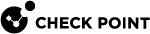Configuring Mirror and Decrypt in SmartConsole for Gateway Mode
Workflow for Security Gateway / Cluster / Scalable Platform Security Group in Gateway mode:
-
Enable the HTTPS Inspection
 Feature on a Security Gateway that inspects traffic encrypted by the Secure Sockets Layer (SSL) protocol for malware or suspicious patterns. Synonym: SSL Inspection. Acronyms: HTTPSI, HTTPSi. in the object of your Security Gateway
Feature on a Security Gateway that inspects traffic encrypted by the Secure Sockets Layer (SSL) protocol for malware or suspicious patterns. Synonym: SSL Inspection. Acronyms: HTTPSI, HTTPSi. in the object of your Security Gateway Dedicated Check Point server that runs Check Point software to inspect traffic and enforce Security Policies for connected network resources. / Cluster
Dedicated Check Point server that runs Check Point software to inspect traffic and enforce Security Policies for connected network resources. / Cluster Two or more Security Gateways that work together in a redundant configuration - High Availability, or Load Sharing. (for decrypting the HTTPS traffic).
Two or more Security Gateways that work together in a redundant configuration - High Availability, or Load Sharing. (for decrypting the HTTPS traffic). Procedure
Procedure
Step
Instructions
a
Connect with SmartConsole
 Check Point GUI application used to manage a Check Point environment - configure Security Policies, configure devices, monitor products and events, install updates, and so on. to the Management Server
Check Point GUI application used to manage a Check Point environment - configure Security Policies, configure devices, monitor products and events, install updates, and so on. to the Management Server Check Point Single-Domain Security Management Server or a Multi-Domain Security Management Server..
Check Point Single-Domain Security Management Server or a Multi-Domain Security Management Server..b
From the left navigation panel, click Gateways & Servers.
c
Open the Security Gateway / Cluster object.
d
From the navigation tree, click HTTPS Inspection.
e
View and export the certificate.
f
Check Enable HTTPS Inspection.
g
Click OK.
-
Configure the HTTPS Inspection Rule Base
 All rules configured in a given Security Policy. Synonym: Rulebase. (for decrypting the HTTPS traffic).
All rules configured in a given Security Policy. Synonym: Rulebase. (for decrypting the HTTPS traffic). Procedure
Procedure
Step
Instructions
a
From the left navigation panel, click Security Policies.
b
From the left tree, click HTTPS Inspection.
d
Configure the HTTPS Inspection Rule
 Set of traffic parameters and other conditions in a Rule Base (Security Policy) that cause specified actions to be taken for a communication session. Base.
Set of traffic parameters and other conditions in a Rule Base (Security Policy) that cause specified actions to be taken for a communication session. Base.See R81 Security Management Administration Guide.
For more settings, in the HTTPS Tools section, click Additional Settings.
e
Publish the SmartConsole session.
-
Activate the Mirror and Decrypt in the object of your Security Gateway / Cluster.
 Procedure
Procedure
Step
Instructions
a
From the left navigation panel, click Gateways & Servers.
b
Open the Security Gateway / Cluster object.
c
From the left tree, click Network Management.
d
From the top toolbar, click Get Interfaces Without Topology.
e
Make sure the interface designated for Mirror and Decrypt is listed with the dummy IP address.
f
Select the interface designated for Mirror and Decrypt and click Edit.
g
From the navigation tree, click General.
h
In the General section:
In the Network Type field, select Private.

Note - This field shows only in Cluster objects.
i
In the Topology section:
Click Modify. The Topology Settings window opens.
j
In the Leads To section:
-
Select Override.
-
Select This Network (Internal).
-
Select Network defined by the interface IP and Net Mask.
k
In the Security Zone section:
-
Select User defined.
-
Do not check the Specify Security Zone.
l
In the Anti-Spoofing section:
Clear the Perform Anti-Spoofing based on interface topology.
m
Click OK to save the changes and close the Topology Settings window.
n
From the navigation tree of the Security Gateway / Cluster object:
Click the [+] near the Other and click Mirror and Decrypt.
o
Check Mirror gateway traffic to interface.
The Mirror and Decrypt - User Disclaimer window opens.
-
Read the text carefully.
-
Check I agree to the terms and conditions.
-
Click OK to accept and close the disclaimer.
p
In the Mirror gateway traffic to interface field, select the designated physical interface.
q
Click OK to save the changes and close the Security Gateway / Cluster properties window.
-
-
Configure the Mirror and Decrypt rules in the Access Control Policy for the traffic you wish to mirror and decrypt.
 Procedure
Procedure

Best Practice - We recommend you to configure a new separate Access Control Layer to contain Mirror and Decrypt rules. Alternatively, you can configure the Mirror and Decrypt rules in the regular Rule Base.

Important - When you configure the Mirror and Decrypt rules, these limitations apply:
-
In the Mirror and Decrypt rules, you must not select Content criteria, such as Application, URL Filtering
 Check Point Software Blade on a Security Gateway that allows granular control over which web sites can be accessed by a given group of users, computers or networks. Acronym: URLF., Service matched by IP Protocol, Content Awareness
Check Point Software Blade on a Security Gateway that allows granular control over which web sites can be accessed by a given group of users, computers or networks. Acronym: URLF., Service matched by IP Protocol, Content Awareness Check Point Software Blade on a Security Gateway that provides data visibility and enforcement. Acronym: CTNT..
Check Point Software Blade on a Security Gateway that provides data visibility and enforcement. Acronym: CTNT.. -
Above the Mirror and Decrypt rules, you must not configure other rules that contain Content criteria, such as Application, URL Filtering, Service matched by IP Protocol, Content Awareness.
-
You must configure rules that contain an excluded source or an excluded destination above the Mirror and Decrypt rules.
The Name column of these rules cannot contain these strings: <M&D>, <M&d>, <m&D>, or <m&d>.
The procedure below describes how to configure the Mirror and Decrypt rules in a separate Access Control Layer in SmartConsole:
Step
Instructions
a
From the left navigation panel, click Security Policies.
b
Create a new Access Control Layer in the Access Control Policy.
c
In SmartConsole top left corner, click > Manage policies and layers.
d
Select the existing policy and click Edit (the pencil icon).
Alternatively, create a new policy.
e
From the navigation tree of the Policy window, click General.
f
In the Policy Types section, make sure you select only the Access Control.
g
In Access Control section, click on the + (plus) icon. A pop up window opens.
h
In the top right corner of this pop up window, click New Layer.
The Layer Editor window opens.
i
From the navigation tree of the Layer Editor window, click General.
j
In the Blades section, make sure you select only the Firewall.
k
On other pages of the Layer Editor window, configure additional applicable settings.
Click OK.
l
In the Access Control section, you see the Network Layer and the new Access Control Layer.
m
Click OK to save the changes and close the Policy window.
n
In SmartConsole, at the top, click the tab of the applicable policy.
o
In the Access Control section, click the new Access Control Layer.
In the default rule, you must change the
Actioncolumn fromDroptoAcceptto not affect the policy enforcement:-
Name - Your text

Important - You cannot use these strings:
<M&D>, <M&d>, <m&D>, or <m&d>
-
Source - *Any
-
Destination - *Any
-
VPN - *Any
-
Services & Applications - *Any
-
Action - Must contain Accept
-
Track - None
-
Install On - *Policy Targets
p
Above the existing Cleanup rule, add the applicable rules for the traffic you wish to Mirror and Decrypt.
You must configure the Mirror and Decrypt rules as follows:
-
Name - Must contain one of these strings (the angle brackets <> are mandatory):
-
<M&D>
-
<M&d>
-
<m&D>
-
<m&d>
-
-
Source - Select the applicable objects
-
Destination - Select the applicable objects
-
VPN - Must leave the default
*Any -
Services & Applications - Select the applicable services (to decrypt the HTTPS traffic, select the applicable HTTP, HTTPS, or Proxy services)
-
Action - Must contain Accept
-
Track - Select the applicable option (None, Log, or Alert)
-
Install On - Must contain one of these objects:
-
*Policy Targets (this is the default)
-
The Security Gateway, or Cluster object, whose version is R80.20 or higher
-

Important:
-
In the Mirror and Decrypt rules, you must not select Content criteria, such as Application, URL Filtering, Service matched by IP Protocol, Content Awareness.
-
Above the Mirror and Decrypt rules, you must not configure other rules that contain Content criteria, such as Application, URL Filtering, Service matched by IP Protocol, Content Awareness.
-
You must configure rules that contain an excluded source or an excluded destination above the Mirror and Decrypt rules.
The Name column of these rules cannot contain these strings: <M&D>, <M&d>, <m&D>, or <m&d>.
q
Publish the SmartConsole session.
r
Install the Access Control Policy.
s
If in a Mirror and Decrypt rule you set the Track to Log, then you can filter the logs for this rule by the Access Rule Name, which contains the configured string:
<M&D>, <M&d>, <m&D>, or <m&d>.
-