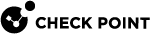Updating IPS Protections
Check Point continuously develops and improves its protections against emerging threats. You can manually update the database with latest IPS![]() Check Point Software Blade on a Security Gateway that inspects and analyzes packets and data for numerous types of risks (Intrusion Prevention System). protections. You must also configure the Global Domain to automatically download contracts and other important data.
Check Point Software Blade on a Security Gateway that inspects and analyzes packets and data for numerous types of risks (Intrusion Prevention System). protections. You must also configure the Global Domain to automatically download contracts and other important data.
|
|
Note - Security Gateways with IPS enabled only get the updates after you install Policy. |
For troubleshooting or for performance tuning, you can revert to an earlier IPS protection package.
To manually update the IPS protections:
-
Connect to the Global Domain with SmartConsole
 Check Point GUI application used to manage a Check Point environment - configure Security Policies, configure devices, monitor products and events, install updates, and so on..
Check Point GUI application used to manage a Check Point environment - configure Security Policies, configure devices, monitor products and events, install updates, and so on.. -
Go to Security Policies > Threat Prevention>
-
Policy > Threat Tools
or (depending on your Threat Prevention policy)
-
Infinity Threat Prevention > Infinity Threat Tools.
-
-
Go to Updates > IPS, and click Update Now.
-
Connect to the Multi-Domain Server
 Dedicated Check Point server that runs Check Point software to host virtual Security Management Servers called Domain Management Servers. Synonym: Multi-Domain Security Management Server. Acronym: MDS. with SmartConsole.
Dedicated Check Point server that runs Check Point software to host virtual Security Management Servers called Domain Management Servers. Synonym: Multi-Domain Security Management Server. Acronym: MDS. with SmartConsole. -
Reassign the global configuration.
To revert to an earlier protection package:
-
Connect to the Global Domain with SmartConsole.
-
Go to Security Policies > Threat Prevention>
-
Policy > Threat Tools
or (depending on your Threat Prevention policy)
-
Infinity Threat Prevention > Infinity Threat Tools.
-
-
Go to Updates > IPS > Update Now, click the drop-down menu and select Switch to version
-
In the window that opens, select an IPS Package Version, and click Switch.
-
Connect to the Multi-Domain Server with SmartConsole.
-
Reassign the global configuration.
To make sure that Contract Downloads is enabled:
-
In each Domain, go to the main menu > Global Properties.
-
From the navigation tree, select Security Management.
-
Make sure that Automatically download contracts and other important data is selected.
This parameter is enabled by default. If it is not enabled, select it.